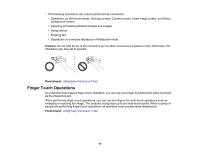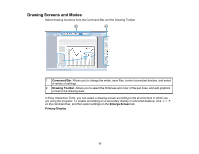Epson 695Wi Operation Guide - Easy Interactive Tools v4.20 - Page 21
Operating a Mouse from the Projected Image (Mouse Operations), Drawing Screens and Modes - pdf
 |
View all Epson 695Wi manuals
Add to My Manuals
Save this manual to your list of manuals |
Page 21 highlights
4. To erase drawings, select one of the following tools from the Drawing Toolbar: • allows you to use the interactive pen or your finger (if supported) as an eraser. • erases all of the current drawings. 5. To save the contents of your drawing, select from the Command Bar. You can save the displayed screen in .jpg, .bmp, .png, .pdf, or .eit format. You can select the save location, file name, and the file format on the Save tab on the Settings screen. Note: If you open an .eit file on another computer that has a different display resolution, some parts of the drawings may not be displayed. Operating a Mouse from the Projected Image (Mouse Operations) Parent topic: Drawing Screens and Modes Related references Camera Screen Save Tab Operating a Mouse from the Projected Image (Mouse Operations) When you select from the Drawing Toolbar in Annotation mode, you can operate the computer from the projected image (mouse operations). When mouse operations are activated, you can use the interactive pen to perform operations such as click, right-click, and drag and drop. • To click, press and remove the pen tip from the projected image. • To right-click, press the button on the interactive pen, or hold the pen tip on the projected image for a few seconds and then remove it. • To drag and drop, press the pen tip to the icon or object that you want to move, drag the pen tip to where you want to move the object, and then remove the pen tip from the projected image. Note: You cannot use the drawing functions when performing mouse operations. To use the drawing functions, select again. Parent topic: Drawing in Annotation Mode 21