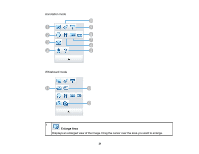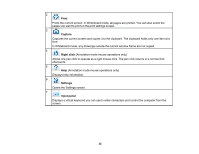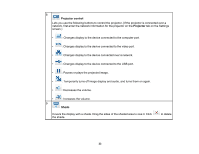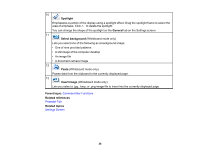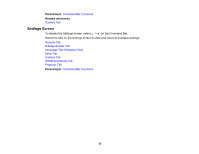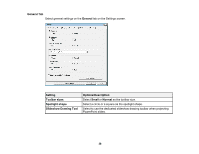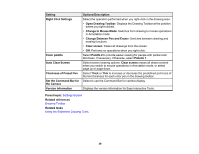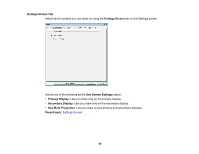Epson 695Wi Operation Guide - Easy Interactive Tools v4.20 - Page 35
Camera Screen, Select the document camera from which you want to project from the displayed list.
 |
View all Epson 695Wi manuals
Add to My Manuals
Save this manual to your list of manuals |
Page 35 highlights
Camera Screen When you select from the Command Bar, the Camera screen is displayed. The Camera screen lets you display images from a connected Epson document camera. You can adjust the images as necessary and save them as an image or movie file, depending on the document camera model. 1 Select the document camera from which you want to project from the displayed list. 2 Rotates the image 180°. 35

35
Camera Screen
When you select
from the Command Bar, the Camera screen is displayed.
The Camera screen lets you display images from a connected Epson document camera. You can adjust
the images as necessary and save them as an image or movie file, depending on the document camera
model.
1
Select the document camera from which you want to project from the displayed list.
2
Rotates the image 180°.