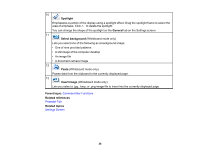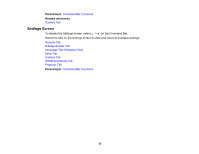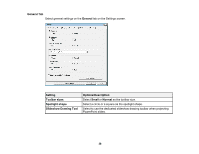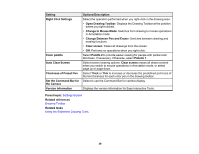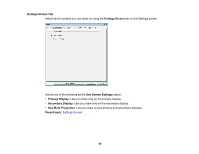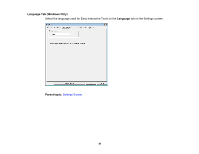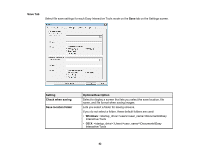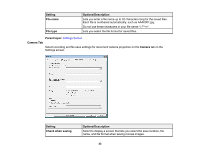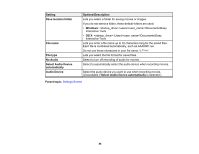Epson 695Wi Operation Guide - Easy Interactive Tools v4.20 - Page 39
Change Between Pen and Eraser, Set the Command Bar
 |
View all Epson 695Wi manuals
Add to My Manuals
Save this manual to your list of manuals |
Page 39 highlights
Setting Right Click Settings Color palette Auto Clear Screen Thickness of Preset Pen Set the Command Bar for the Camera Version information Options/Description Select the operation performed when you right-click in the drawing area. • Open Drawing Toolbar: Displays the Drawing Toolbar at the position where you right-clicked. • Change to Mouse Mode: Switches from drawing to mouse operations in Annotation mode. • Change Between Pen and Eraser: Switches between drawing and erasing functions. • Clear screen: Clears all drawings from the screen. • Off: Performs no operations when you right-click. Select Palette 2 to provide easier viewing for people with partial color blindness, if necessary. Otherwise, select Pallette 1. Select screen clearing options. Clear screen erases all drawn content when you switch to mouse operations in Annotation mode, or select page up or page down. Select Thick or Thin to increase or decrease the predefined point size of the line thickness for each color pen in the drawing toolbar. Select to use the Command Bar for camera display. Displays the version information for Easy Interactive Tools. Parent topic: Settings Screen Related references Drawing Toolbar Related tasks Using the Slideshow Drawing Tools 39