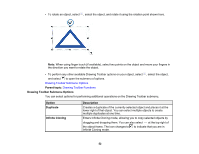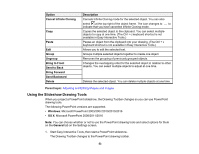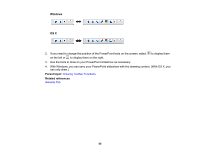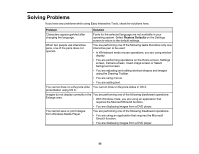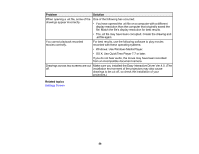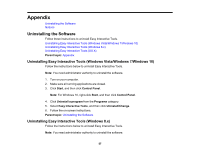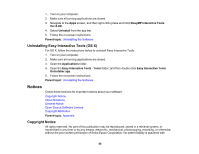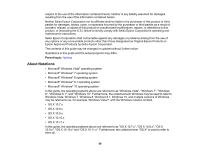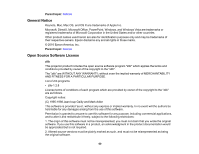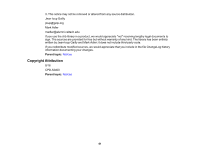Epson 695Wi Operation Guide - Easy Interactive Tools v4.20 - Page 57
Appendix, Uninstalling the Software
 |
View all Epson 695Wi manuals
Add to My Manuals
Save this manual to your list of manuals |
Page 57 highlights
Appendix Uninstalling the Software Notices Uninstalling the Software Follow these instructions to uninstall Easy Interactive Tools. Uninstalling Easy Interactive Tools (Windows Vista/Windows 7/Windows 10) Uninstalling Easy Interactive Tools (Windows 8.x) Uninstalling Easy Interactive Tools (OS X) Parent topic: Appendix Uninstalling Easy Interactive Tools (Windows Vista/Windows 7/Windows 10) Follow the instructions below to uninstall Easy Interactive Tools. Note: You need administrator authority to uninstall the software. 1. Turn on your computer. 2. Make sure all running applications are closed. 3. Click Start, and then click Control Panel. Note: For Windows 10, right-click Start, and then click Control Panel. 4. Click Uninstall a program from the Programs category. 5. Select Easy Interactive Tools, and then click Uninstall/Change. 6. Follow the on-screen instructions. Parent topic: Uninstalling the Software Uninstalling Easy Interactive Tools (Windows 8.x) Follow the instructions below to uninstall Easy Interactive Tools. Note: You need administrator authority to uninstall the software. 57