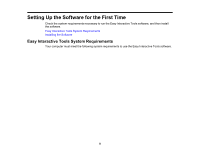3
Contents
Introduction to Easy Interactive Tools
......................................................................................................
5
Easy Interactive Tools Features
...........................................................................................................
5
Drawing on the Projected Image (Annotation Mode)
.......................................................................
5
Drawing on a Plain Background (Whiteboard Mode)
.......................................................................
6
Other Interactive Functions
.............................................................................................................
6
Setting Up the Software for the First Time
................................................................................................
8
Easy Interactive Tools System Requirements
......................................................................................
8
Installing the Software
........................................................................................................................
10
Installing Easy Interactive Tools (Windows)
..................................................................................
10
Installing Easy Interactive Tools (OS X)
........................................................................................
11
Using Easy Interactive Tools
....................................................................................................................
13
Starting Easy Interactive Tools
...........................................................................................................
13
Operating the Interactive Pen
.............................................................................................................
15
Finger Touch Operations
....................................................................................................................
16
Drawing Screens and Modes
.............................................................................................................
17
Drawing in Annotation Mode
..........................................................................................................
20
Operating a Mouse from the Projected Image (Mouse Operations)
..........................................
21
Drawing in Whiteboard Mode
........................................................................................................
22
Changing Between Full Display and Window Display
...............................................................
23
Drawing Across Two Screens
........................................................................................................
24
Exiting Easy Interactive Tools
............................................................................................................
25
Screen Summary
.......................................................................................................................................
26
Home Screen Functions
.....................................................................................................................
26
Command Bar Functions
....................................................................................................................
27
Tool Panel Functions
.....................................................................................................................
30
Camera Screen
.............................................................................................................................
35
Settings Screen
.............................................................................................................................
37
General Tab
..............................................................................................................................
38
Enlarge Screen Tab
..................................................................................................................
40
Language Tab (Windows Only)
.................................................................................................
41