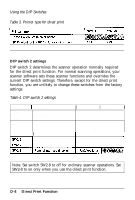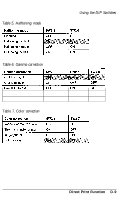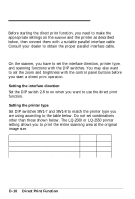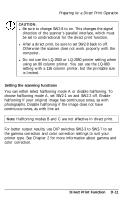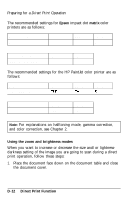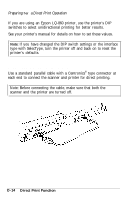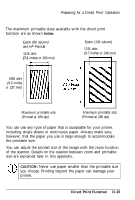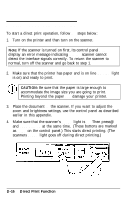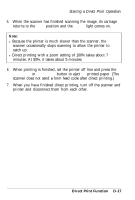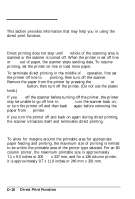Epson ES-300C User Manual - Page 104
Printer Settings, Press, Direct Print Function
 |
View all Epson ES-300C manuals
Add to My Manuals
Save this manual to your list of manuals |
Page 104 highlights
Preparing for a Direct Print Operation 2. Turn on the scanner. The zoom mode is in effect and the display indicates 100%, the default zoom setting. 3. Press @ to increase the image size or 0 to decrease the image size. The size range goes from 50% to 200% in 1% increments. Note: @ and 0 on the control panel set the same values for both the horizontal scan zoom and the vertical scan zoom. 4. To select brightness mode, press the ZOOM/BRIGHT button. The display indicates 0 (normal) for the default brightness setting as shown in the illustration below. 5. Press @ to increase the darkness of the image or 0 to decrease the darkness of the image. The lightness to darkness settings go from -3 (lightest) to 3 (darkest) in one-step increments. Printer Settings If you are using an Epson LQ-2500 or LQ-2550 printer, use the printer's SelecType function to set the following: Interface: Parallel Left margin: 0 Right margin: 136 Print direction: Unidirectional On the LQ-2550 printer, also set the following: Form length: 66 lines or more Direct Print Function D-13