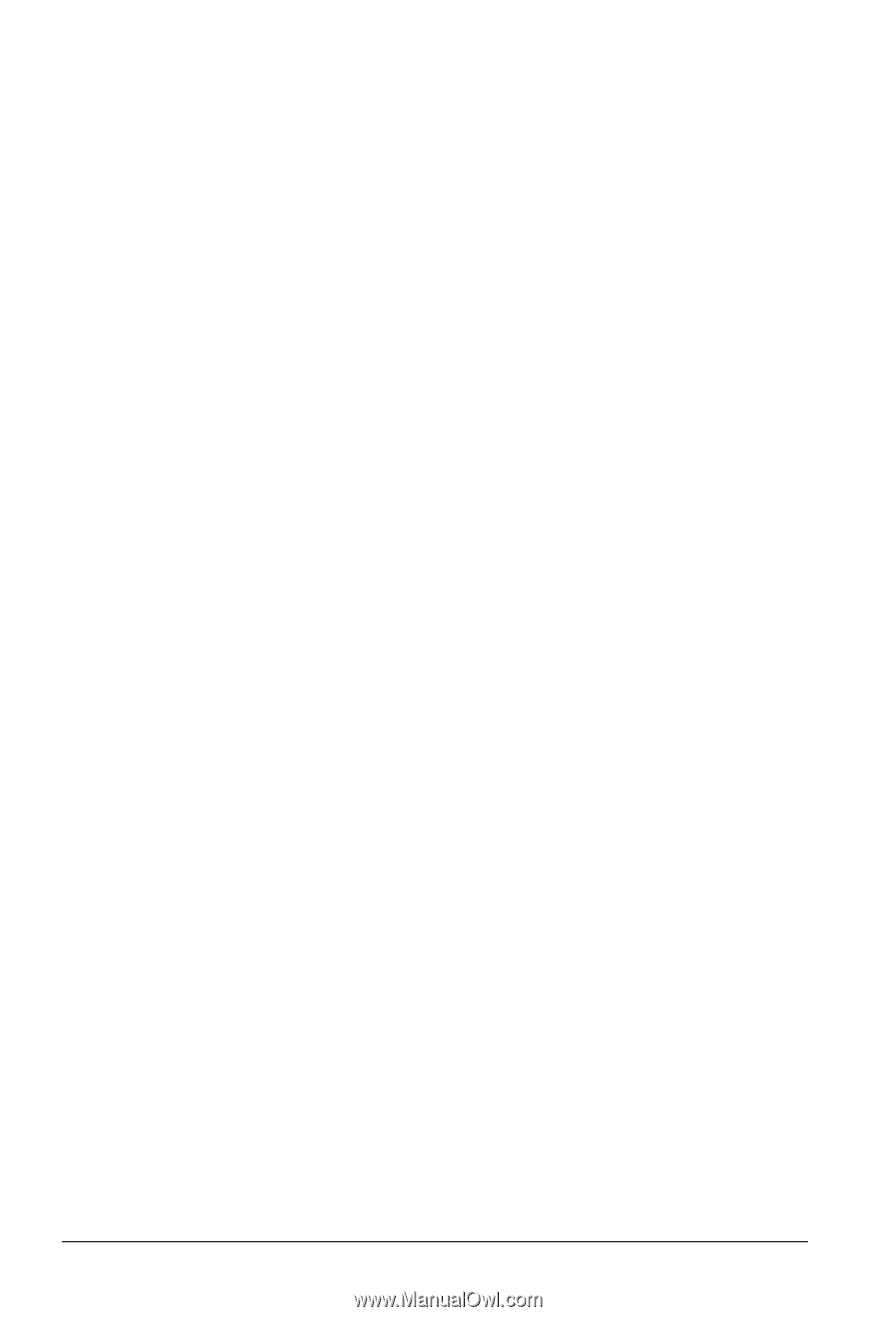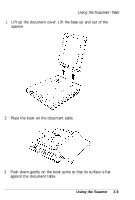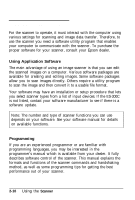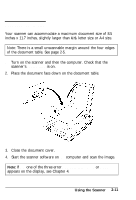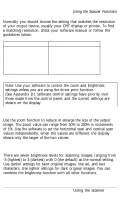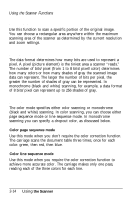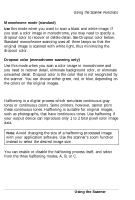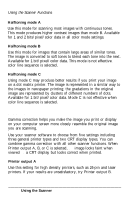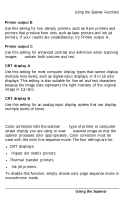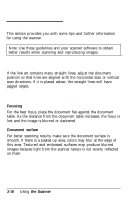Epson ES-300C User Manual - Page 39
Scanning Area, Data Format, Color Mode, scanning you can specify a dropout color, as discussed below.
 |
View all Epson ES-300C manuals
Add to My Manuals
Save this manual to your list of manuals |
Page 39 highlights
Using the Scanner Functions Scanning Area Use this function to scan a specific portion of the original image. You can choose a rectangular area anywhere within the maximum scanning area of the scanner as determined by the current resolution and zoom settings. Data Format The data format determines how many bits are used to represent a pixel. A pixel (picture element) is the tiniest area a scanner "reads." The number of bits/pixel (from 1 to 8 bits/pixel/color) determines how many colors or how many shades of gray the scanned image data can represent. The larger the number of bits per pixel, the greater the number of shades of gray can be represented. In monochrome (black and white) scanning, for example, a data format of 8 bits/pixel can represent up to 256 shades of gray. Color Mode The color mode specifies either color scanning or monochrome (black and white) scanning. In color scanning, you can choose either page sequence mode or line sequence mode. In monochrome scanning you can specify a dropout color, as discussed below. Color page sequence mode Use this mode when you don't require the color correction function. The carriage scans the document table three times, once for each color: green, then red, then blue. Color line sequence mode Use this mode when you require the color correction function to achieve more accurate color. The carriage makes only one pass, reading each of the three colors for each line. 2-14 Using the Scanner