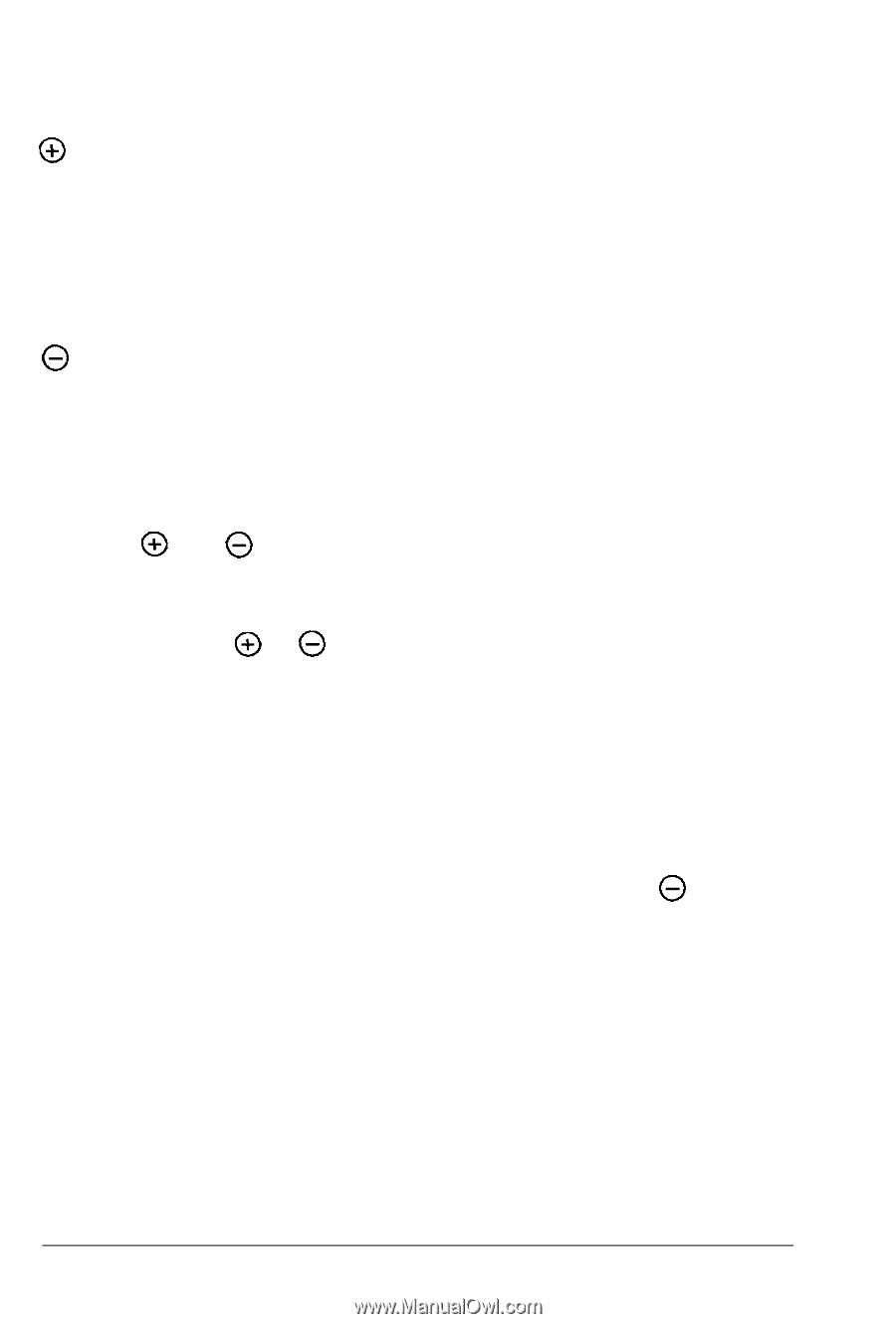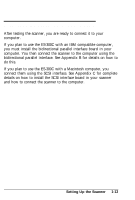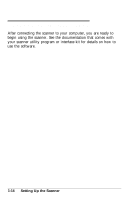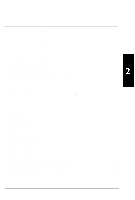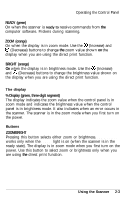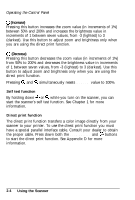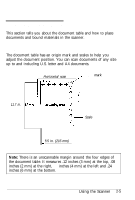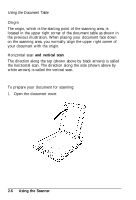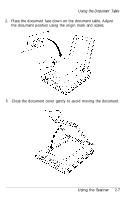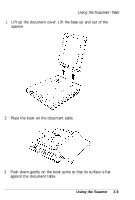Epson ES-300C User Manual - Page 29
Increase, value to 100%.
 |
View all Epson ES-300C manuals
Add to My Manuals
Save this manual to your list of manuals |
Page 29 highlights
Operating the Control Panel @ (Increase) Pressing this button increases the zoom value (in increments of 1%) between 50% and 200% and increases the brightness value in increments of 1 between seven values, from -3 (lightest) to 3 (darkest). Use this button to adjust zoom and brightness only when you are using the direct print function. 0 (Decrease) Pressing this button decreases the zoom value (in increments of 1%) from 50% to 200% and decreases the brightness value in increments of 1 between seven values, from -3 (lightest) to 3 (darkest). Use this button to adjust zoom and brightness only when you are using the direct print function. Pressing @ and 0 simultaneously resets the zoom value to 100%. Self test function By holding down @ or 0 while you turn on the scanner, you can start the scanner's self test function. See Chapter 1 for more information. Direct print function The direct print function transfers a color image directly from your scanner to your printer. To use the direct print function you must have a special parallel interface cable. Consult your dealer to obtain the proper cable. Press down both the ZOOM/BRIGHT and 0 buttons to start the direct print function. See Appendix D for more information. 2-4 Using the Scanner