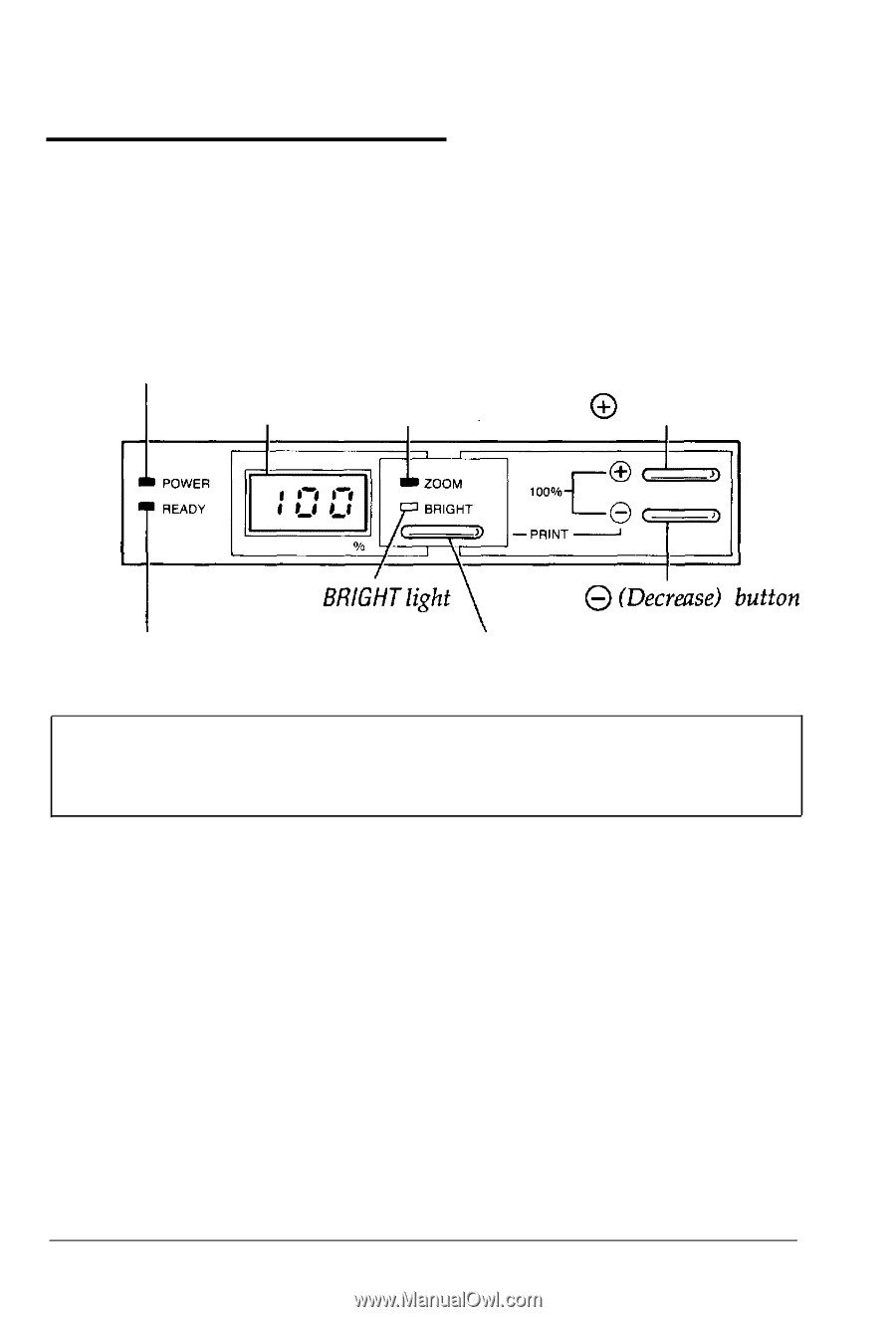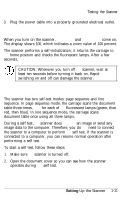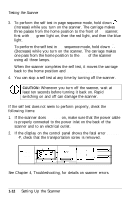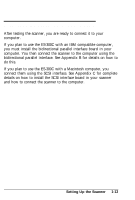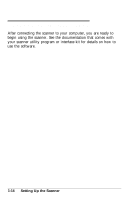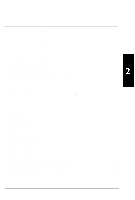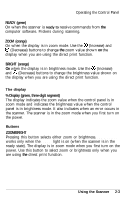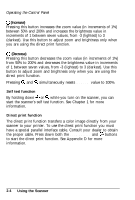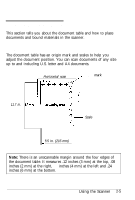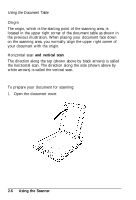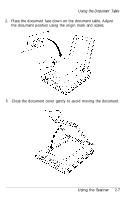Epson ES-300C User Manual - Page 27
Operating the Control Panel, The Control Panel
 |
View all Epson ES-300C manuals
Add to My Manuals
Save this manual to your list of manuals |
Page 27 highlights
Operating the Control Panel The ES-300C scanner's control panel consists of four indicator lights, an alphanumeric display, and three buttons. The control panel shows the current status of the scanner and allows you to start the self test and the direct print function (see Appendix D). POWER light I Display (%) ZOOM light @ (increase) button READY light ZOOM/BRIGHT button Note: Do not use the control panel to set the zoom or brightness level unless you are using direct print as described in Appendix D. Your software commands override the control panel settings. The Control Panel This section describes the lights, display, and buttons on the control panel and how you initiate a self test and direct print function. Indicator lights POWER (green) On when the POWER switch is on and power is supplied. 2-2 Using the Scanner