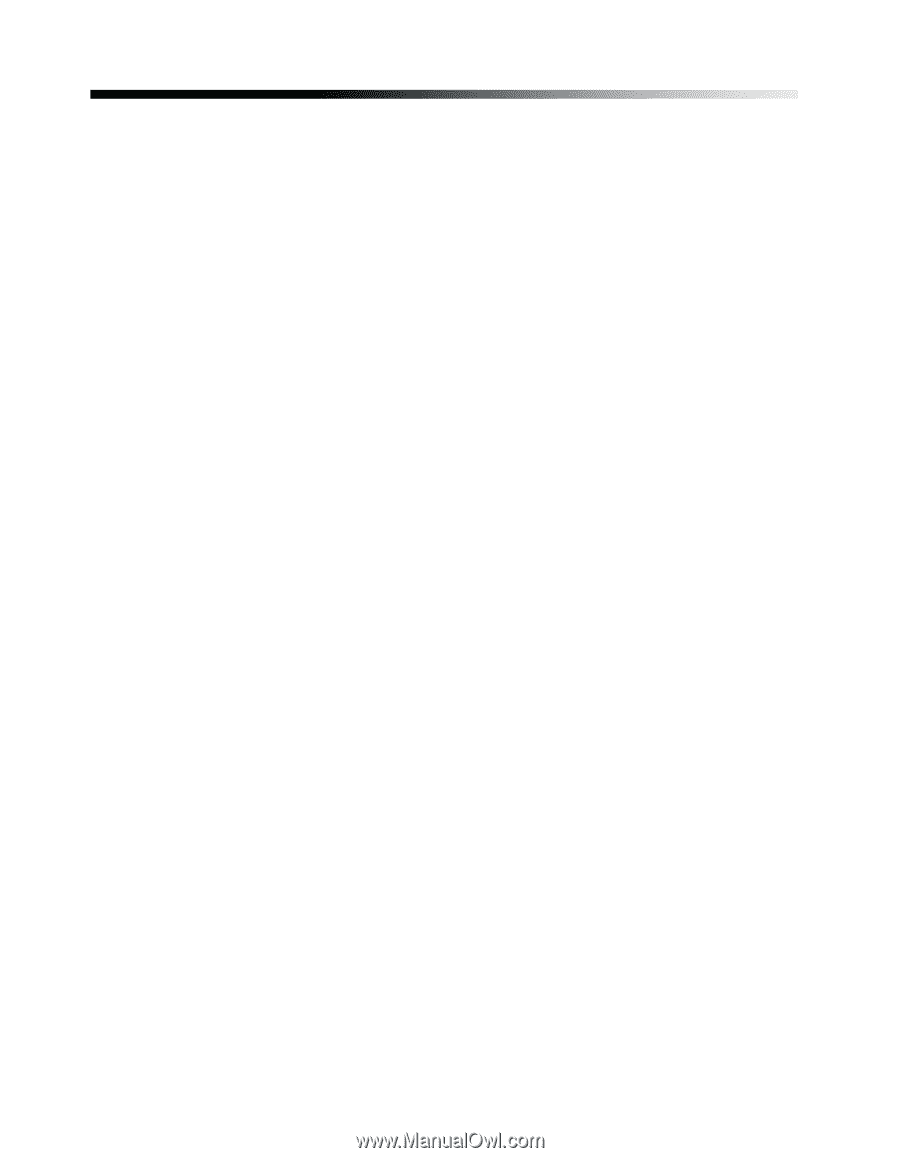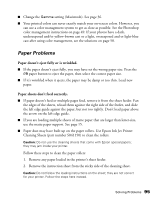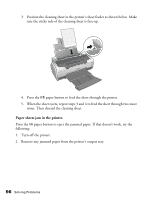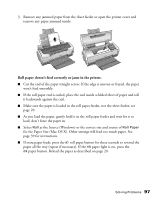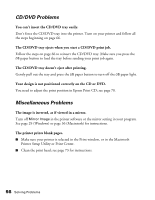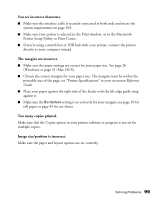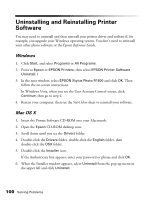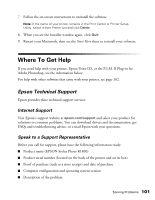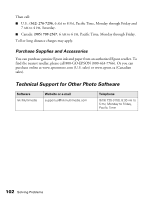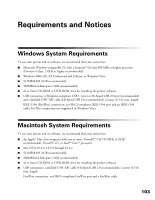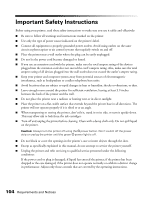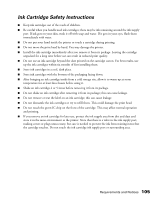Epson R1800 User's Guide - Page 100
Uninstalling and Reinstalling Printer Software - stylus photo driver
 |
UPC - 010343853072
View all Epson R1800 manuals
Add to My Manuals
Save this manual to your list of manuals |
Page 100 highlights
Uninstalling and Reinstalling Printer Software You may need to uninstall and then reinstall your printer driver and utilities if, for example, you upgrade your Windows operating system. You don't need to uninstall your other photo software or the Epson Reference Guide. Windows 1. Click Start, and select Programs or All Programs. 2. Point to Epson or EPSON Printers, then select EPSON Printer Software Uninstall.1 3. In the next window, select EPSON Stylus Photo R1800 and click OK. Then follow the on-screen instructions. In Windows Vista, when you see the User Account Control screen, click Continue, then go to step 4. 4. Restart your computer, then see the Start Here sheet to reinstall your software. Mac OS X 1. Insert the Printer Software CD-ROM into your Macintosh. 2. Open the Epson CD-ROM desktop icon. 3. Scroll down until you see the Drivers folder. 4. Double-click the Drivers folder, double-click the English folder, then double-click the OSX folder. 5. Double-click the Installer icon. If the Authenticate box appears, enter your password or phrase and click OK. 6. When the Installer window appears, select Uninstall from the pop-up menu in the upper left and click Uninstall. 100 Solving Problems