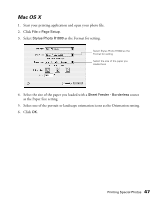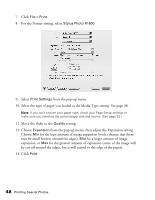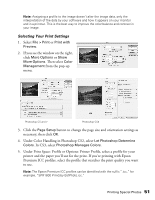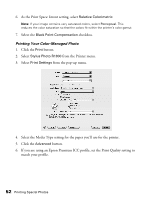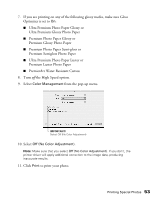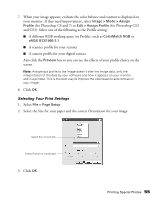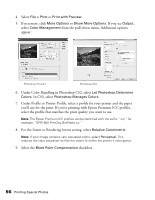Epson R1800 User's Guide - Page 51
Selecting Your Print Settings, Under Print Space: Profile or Options: Printer Profile
 |
UPC - 010343853072
View all Epson R1800 manuals
Add to My Manuals
Save this manual to your list of manuals |
Page 51 highlights
Note: Assigning a profile to the image doesn't alter the image data, only the interpretation of the data by your software and how it appears on your monitor and in a printout. This is the best way to improve the color balance and contrast in your image. Selecting Your Print Settings 1. Select File > Print or Print with Preview. 2. If you see the window on the right, click More Options or Show More Options. Then select Color Management from the pop-up menu. Photoshop CS and 7 Photoshop CS3 3. Click the Page Setup button to change the page size and orientation settings as necessary, then click OK. 4. Under Color Handling in Photoshop CS2, select Let Photoshop Determine Colors. In CS3, select Photoshop Manages Colors. 5. Under Print Space: Profile or Options: Printer Profile, select a profile for your printer and the paper you'll use for the print. If you're printing with Epson Premium ICC profiles, select the profile that matches the print quality you want to use. Note: The Epson Premium ICC profiles can be identified with the suffix ".icc," for example, "SPR1800 PrmGlsy BstPhoto.icc." Printing Special Photos 51