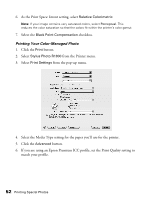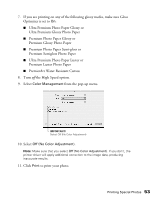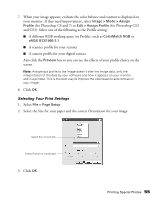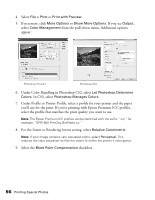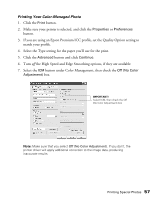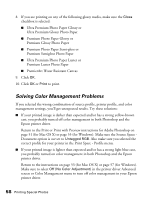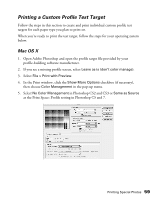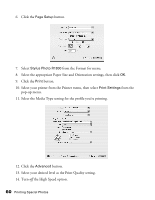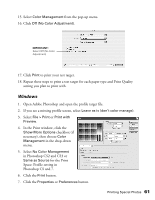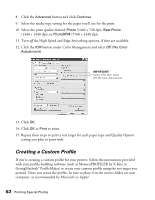Epson R1800 User's Guide - Page 57
Select the Type setting for the paper you'll use for the print., match your profile. - printer driver
 |
UPC - 010343853072
View all Epson R1800 manuals
Add to My Manuals
Save this manual to your list of manuals |
Page 57 highlights
Printing Your Color-Managed Photo 1. Click the Print button. 2. Make sure your printer is selected, and click the Properties or Preferences button. 3. If you are using an Epson Premium ICC profile, set the Quality Option setting to match your profile. 4. Select the Type setting for the paper you'll use for the print. 5. Click the Advanced button and click Continue. 6. Turn off the High Speed and Edge Smoothing options, if they are available. 7. Select the ICM button under Color Management, then check the Off (No Color Adjustment) box. IMPORTANT! Select ICM, then check the Off (No Color Adjustment) box Note: Make sure that you select Off (No Color Adjustment). If you don't, the printer driver will apply additional correction to the image data, producing inaccurate results. Printing Special Photos 57