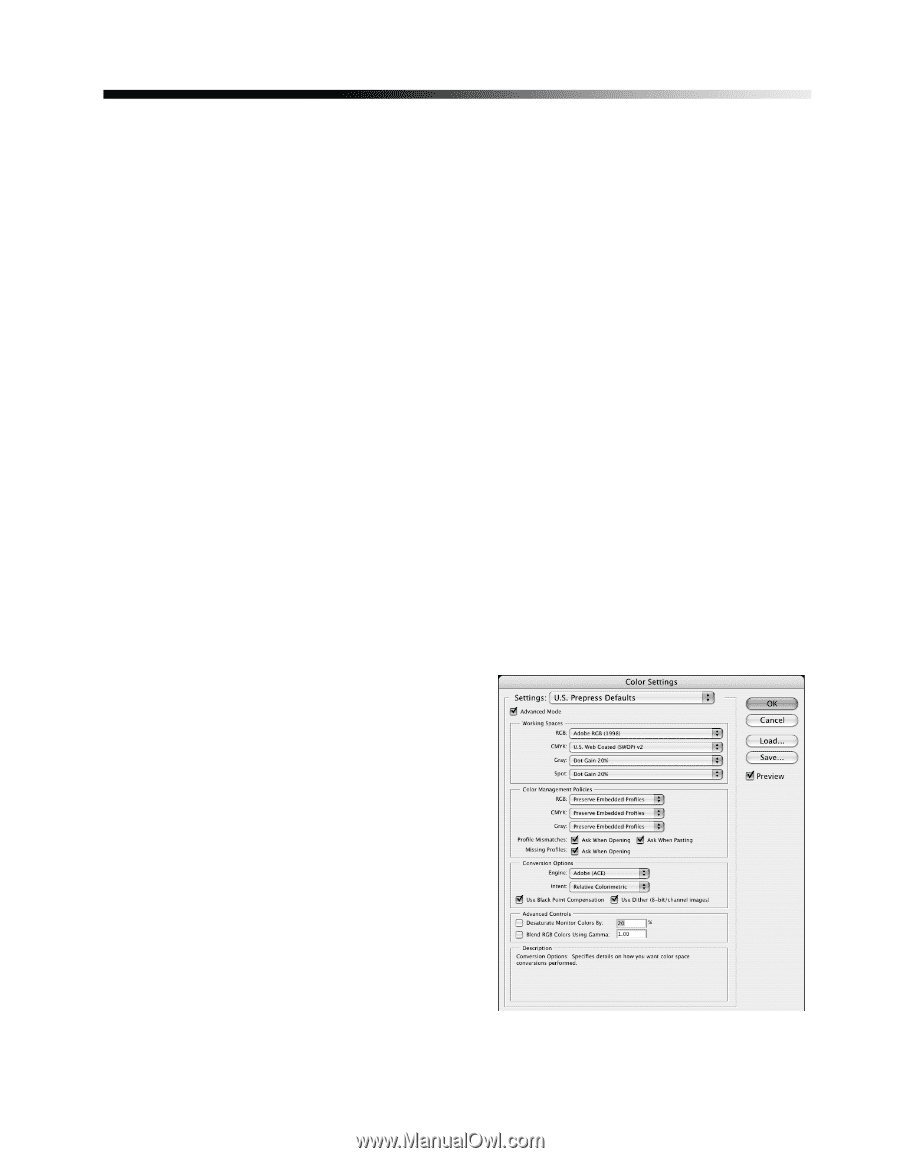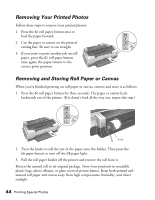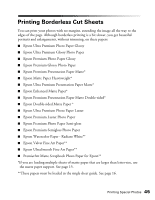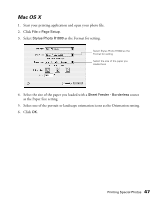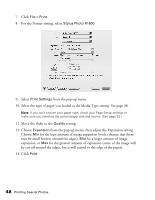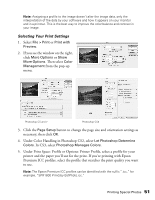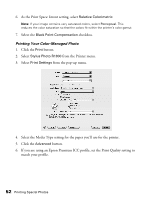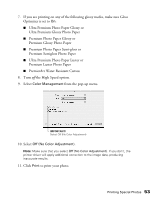Epson R1800 User's Guide - Page 49
Managing Color With Profiles, Printing With a Color Profile
 |
UPC - 010343853072
View all Epson R1800 manuals
Add to My Manuals
Save this manual to your list of manuals |
Page 49 highlights
Managing Color With Profiles Follow the steps in this section to use color profiles for printing with Adobe Photoshop (the instructions cover Photoshop 7, CS, CS2, and CS3). Carefully follow the instructions in these sections for the best results: ■ "Printing With a Color Profile" below ■ "Solving Color Management Problems" on page 58 ■ "Printing a Custom Profile Test Target" on page 59 ■ "Creating a Custom Profile" on page 62 Printing With a Color Profile To print an image using a profile, follow the steps in the appropriate section for your operating system below. Mac OS X Opening Your Image 1. Open Adobe Photoshop. 2. Select Color Settings from the Photoshop menu (Photoshop 7 or CS) or the Edit menu (Photoshop CS2 or CS3). 3. Select U.S. Prepress Defaults or North America Prepress 2 from the Settings pull-down menu. This sets Adobe RGB (1998) as the RGB working space and activates warning messages for profile mismatches and missing profiles. Click OK. Printing Special Photos 49