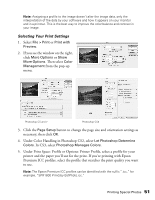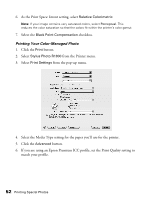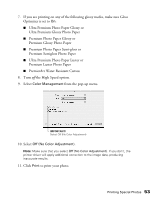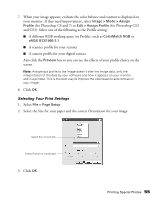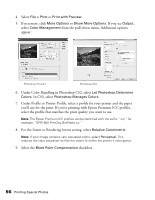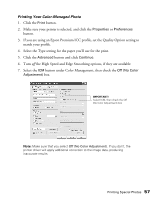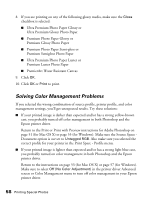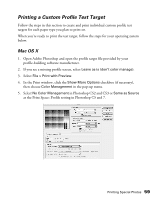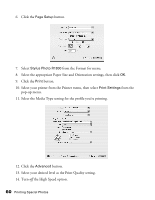Epson R1800 User's Guide - Page 55
Image > Mode > Assign, Profile, Edit > Assign Profile, ColorMatch RGB, sRGB IEC61966-2.1
 |
UPC - 010343853072
View all Epson R1800 manuals
Add to My Manuals
Save this manual to your list of manuals |
Page 55 highlights
7. When your image appears, evaluate the color balance and contrast as displayed on your monitor. If they need improvement, select Image > Mode > Assign Profile (for Photoshop CS and 7) or Edit > Assign Profile (for Photoshop CS2 and CS3). Select one of the following as the Profile setting: ■ A different RGB working space (or Profile), such as ColorMatch RGB or sRGB IEC61966-2.1 ■ A scanner profile for your scanner ■ A camera profile for your digital camera Also click the Preview box so you can see the effects of your profile choice on the screen. Note: Assigning a profile to the image doesn't alter the image data, only the interpretation of the data by your software and how it appears on your monitor and in a printout. This is the best way to improve the color balance and contrast in your image. 8. Click OK. Selecting Your Print Settings 1. Select File > Page Setup. 2. Select the Size for your paper and the correct Orientation for your image: Select the correct size Select Portrait or Landscape 3. Click OK. Printing Special Photos 55