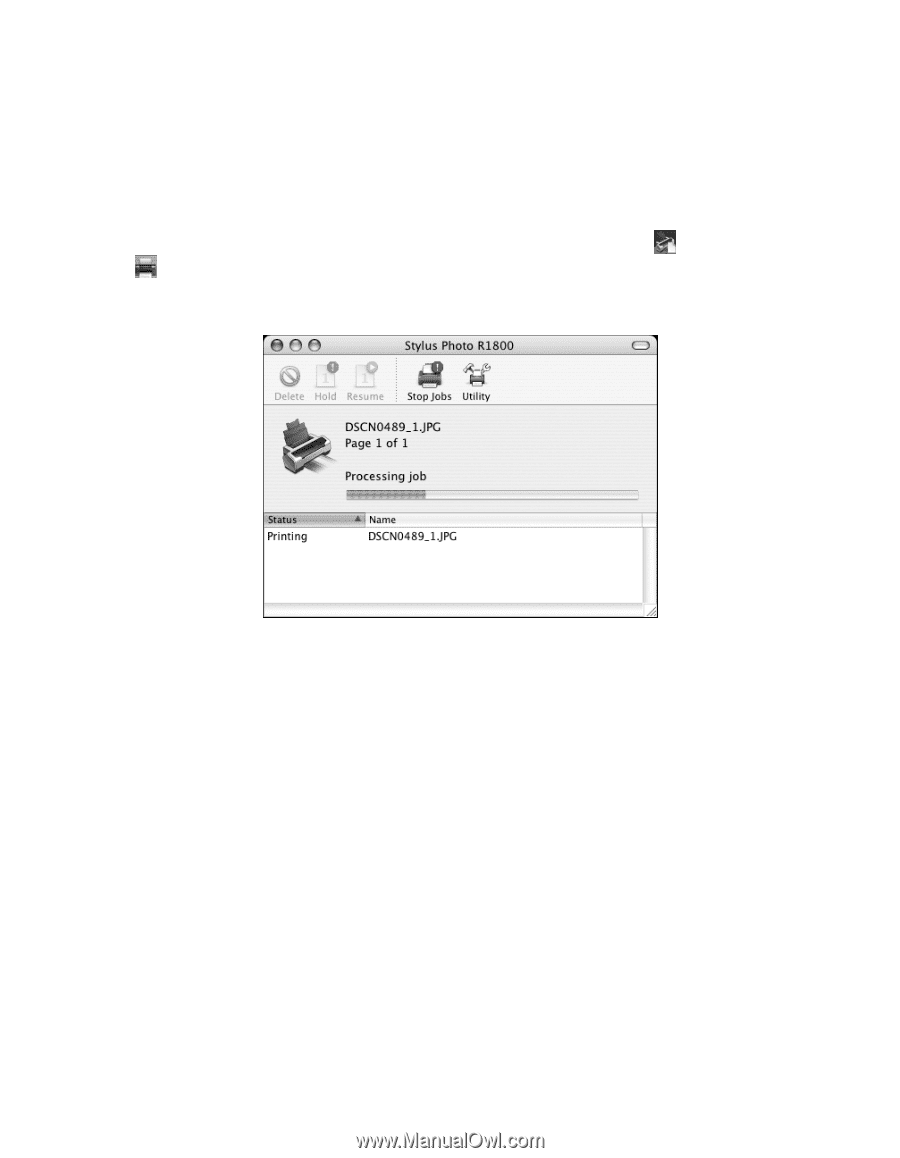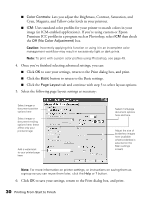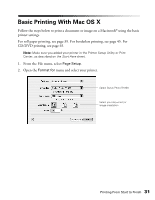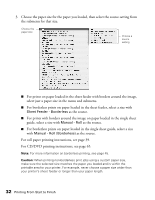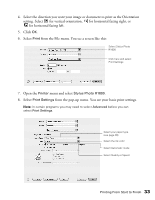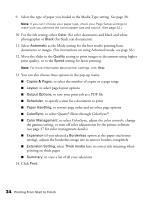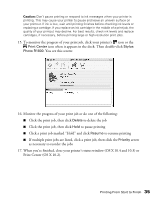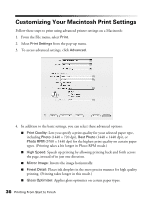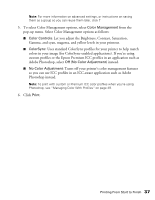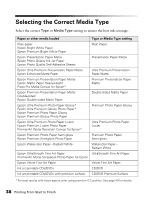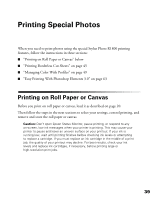Epson R1800 User's Guide - Page 35
Print Center OS X 10.2., to pause printing - stylus photo ink cartridges
 |
UPC - 010343853072
View all Epson R1800 manuals
Add to My Manuals
Save this manual to your list of manuals |
Page 35 highlights
Caution: Don't pause printing or respond to ink messages when your printer is printing. This may cause your printer to pause and leave an uneven surface on your printout. If ink is low, wait until printing finishes before checking ink levels or replacing a cartridge. If you replace an ink cartridge in the middle of a print job, the quality of your printout may decline. For best results, check ink levels and replace cartridges, if necessary, before printing large or high-resolution print jobs. 15. To monitor the progress of your print job, click your printer's icon or the Print Center icon when it appears in the dock. Then double-click Stylus Photo R1800. You see this screen: 16. Monitor the progress of your print job or do one of the following: ■ Click the print job, then click Delete to delete the job ■ Click the print job, then click Hold to pause printing ■ Click a print job marked "Hold" and click Resume to resume printing ■ If multiple print jobs are listed, click a print job, then click the Priority arrow as necessary to reorder the jobs 17. When you're finished, close your printer's status window (OS X 10.4 and 10.3) or Print Center (OS X 10.2). Printing From Start to Finish 35