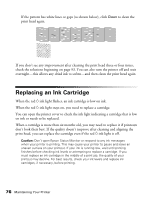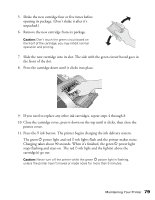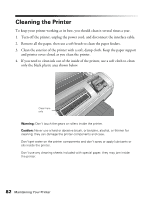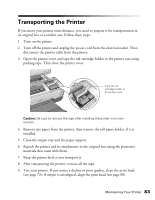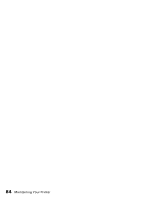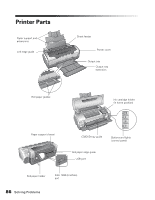Epson R1800 User's Guide - Page 81
Manually Aligning the Print Head - stylus photo manual
 |
UPC - 010343853072
View all Epson R1800 manuals
Add to My Manuals
Save this manual to your list of manuals |
Page 81 highlights
Manually Aligning the Print Head 1. Turn on the printer. 2. Load letter-size Epson Presentation Paper Matte. 3. Do one of the following: Windows: Right-click the icon on your taskbar (in the lower right corner of your screen). Select Print Head Alignment. Note: If the icon does not appear, click Start > Printer (and Faxes), right-click on EPSON Stylus Photo R1800, and select Printing Preferences. Select the Maintenance tab and click Print Head Alignment. Mac OS X: Open the Applications folder and select EPSON Printer Utility. Select SP R1800, click OK, and select Print Head Alignment. 4. Click the Manual button, then click OK. You see a screen like this as the printer prints an alignment check pattern: 5. On the check page, select the box in each pattern that has the least noticeable lines in it. You may need to use a magnifying glass or loupe. Select one box for each pattern numbered 1 through 3. Then enter the box number for each pattern in the boxes on the screen. If box #5 is not the best-aligned box in each pattern, click Realignment to print another test page and repeat this step. 6. When box #5 is the best-aligned in all the patterns, click Finish. Maintaining Your Printer 81