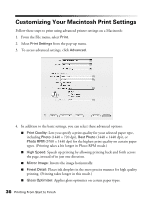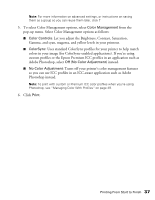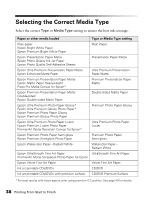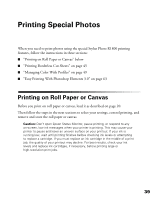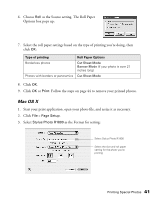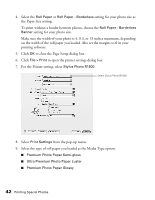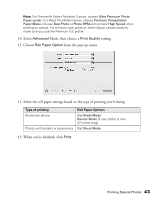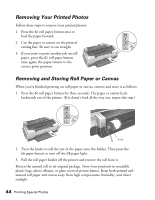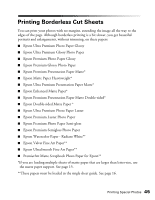Epson R1800 User's Guide - Page 41
Mac OS X, as the Source setting. The Roll Paper
 |
UPC - 010343853072
View all Epson R1800 manuals
Add to My Manuals
Save this manual to your list of manuals |
Page 41 highlights
6. Choose Roll as the Source setting. The Roll Paper Options box pops up: 7. Select the roll paper settings based on the type of printing you're doing, then click OK: Type of printing Borderless photos Photos with borders or panoramics Roll Paper Options Cut Sheet Mode Banner Mode (if your photo is over 27 inches long) Cut Sheet Mode 8. Click OK. 9. Click OK or Print. Follow the steps on page 44 to remove your printed photos. Mac OS X 1. Start your print application, open your photo file, and resize it as necessary. 2. Click File > Page Setup. 3. Select Stylus Photo R1800 as the Format for setting: Select Stylus Photo R1800 Select the size and roll paper setting for the photo you're printing Printing Special Photos 41
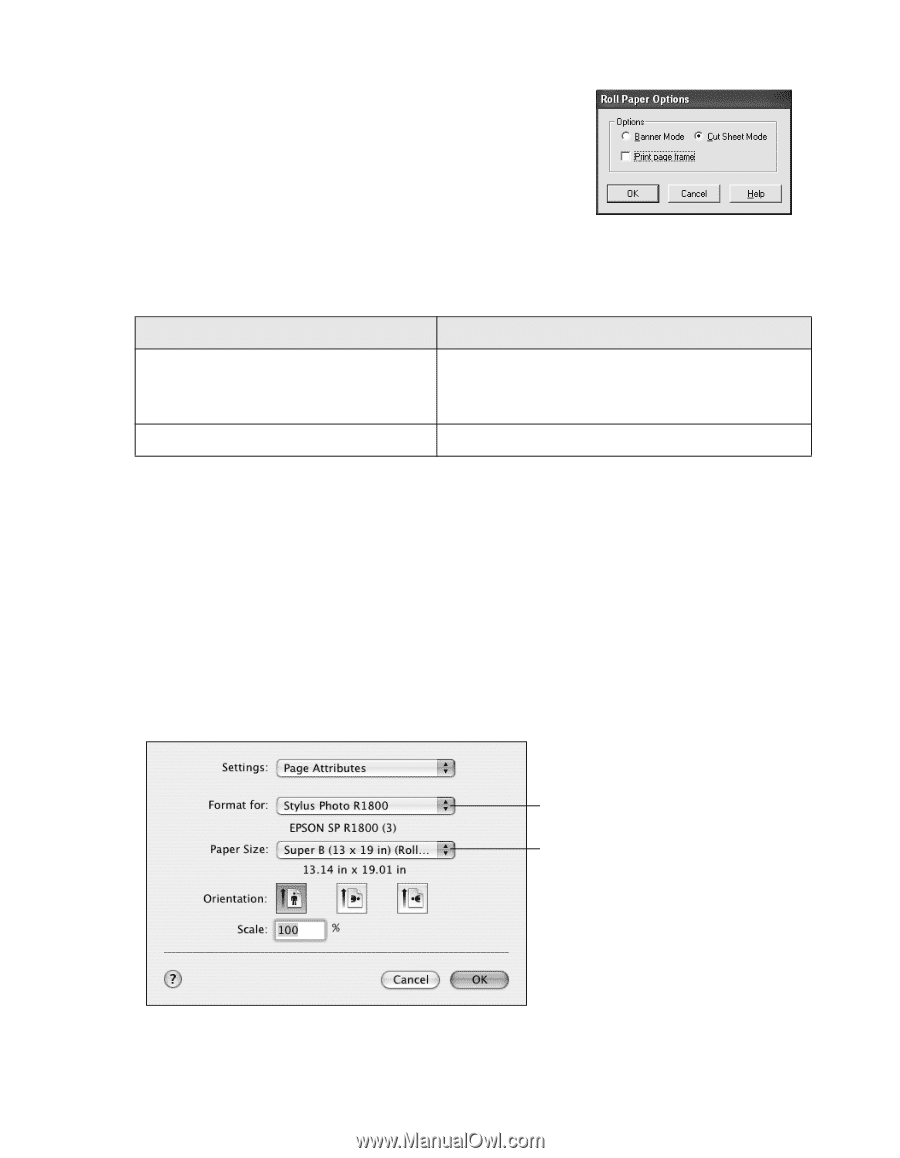
Printing Special Photos
41
6.
Choose
Roll
as the Source setting. The Roll Paper
Options box pops up:
7.
Select the roll paper settings based on the type of printing you’re doing, then
click
OK
:
8.
Click
OK
.
9.
Click
OK
or
Print
. Follow the steps on page 44 to remove your printed photos.
Mac OS X
1.
Start your print application, open your photo file, and resize it as necessary.
2.
Click
File
>
Page Setup
.
3.
Select
Stylus Photo R1800
as the Format for setting:
Type of printing
Roll Paper Options
Borderless photos
Cut Sheet Mode
Banner Mode
(if your photo is over 27
inches long)
Photos with borders or panoramics
Cut Sheet Mode
Select Stylus Photo R1800
Select the size and roll paper
setting for the photo you’re
printing