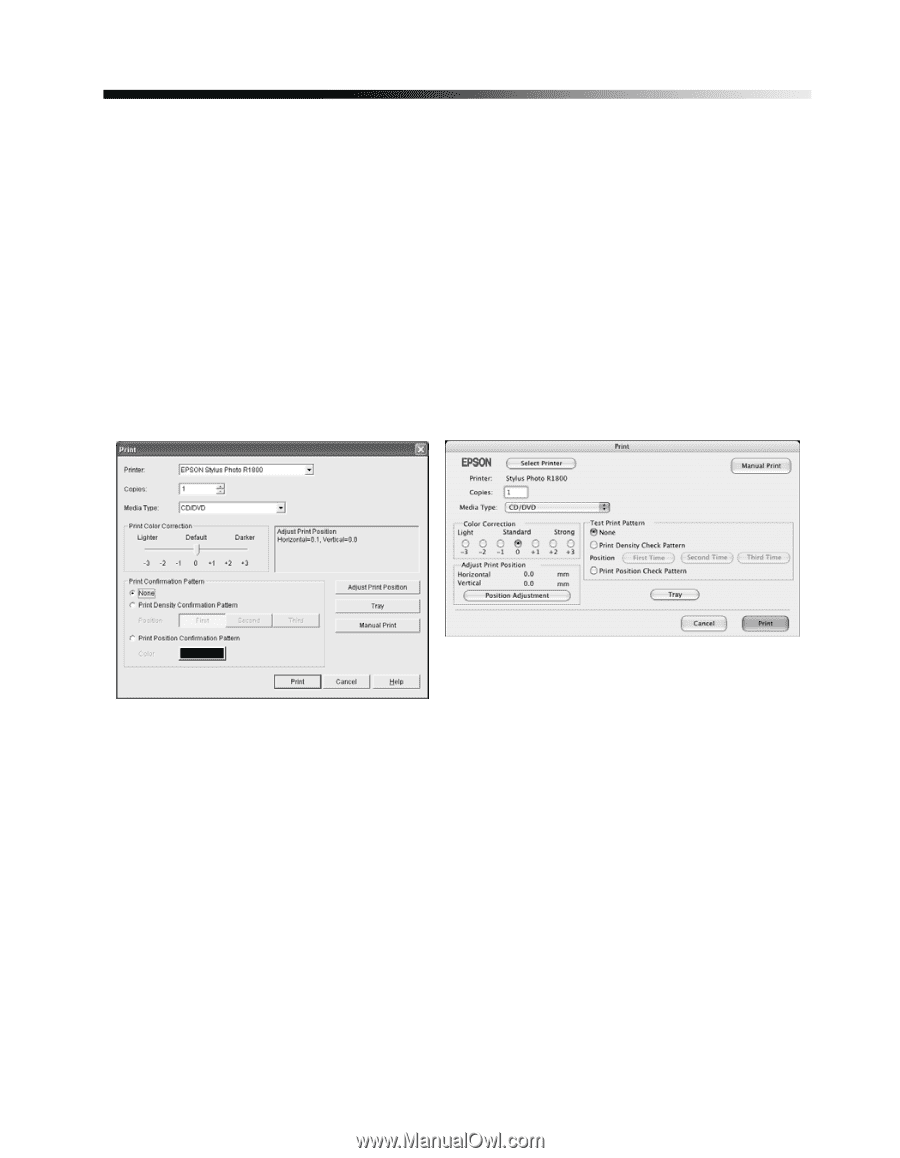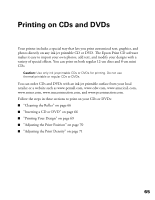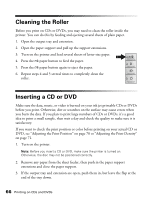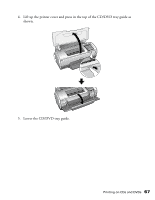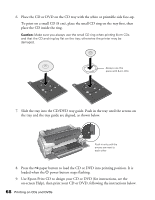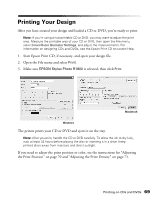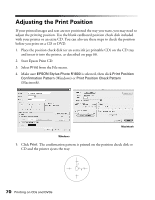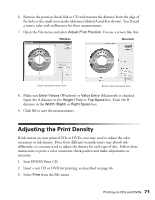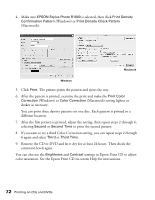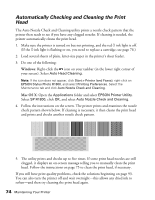Epson R1800 User's Guide - Page 69
Printing Your Design - stylus photo help
 |
UPC - 010343853072
View all Epson R1800 manuals
Add to My Manuals
Save this manual to your list of manuals |
Page 69 highlights
Printing Your Design After you have created your design and loaded a CD or DVD, you're ready to print. Note: If you're using a hub-printable CD or DVD, you may want to adjust the print area. Measure the printable area of your CD or DVD, then open the File menu, select Inner/Outer Diameter Settings, and adjust the measurements. For information on designing CDs and DVDs, see the Epson Print CD on-screen Help. 1. Start Epson Print CD, if necessary, and open your design file. 2. Open the File menu and select Print. 3. Make sure EPSON Stylus Photo R1800 is selected, then click Print. Macintosh Windows The printer prints your CD or DVD and ejects it on the tray. Note: After you print, handle the CD or DVD carefully. To allow the ink to dry fully, wait at least 24 hours before playing the disc or inserting it in a drive. Keep printed discs away from moisture and direct sunlight. If you need to adjust the print position or color, see the instructions for "Adjusting the Print Position" on page 70 and "Adjusting the Print Density" on page 71. Printing on CDs and DVDs 69