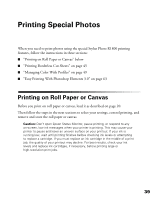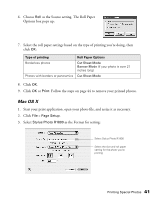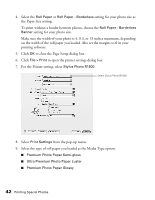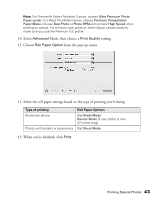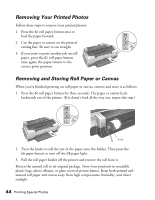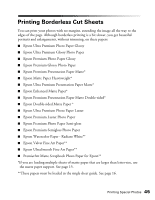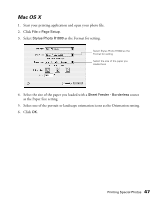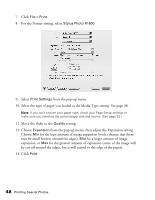Epson R1800 User's Guide - Page 44
Removing Your Printed Photos, Removing and Storing Roll Paper or Canvas - roll feed
 |
UPC - 010343853072
View all Epson R1800 manuals
Add to My Manuals
Save this manual to your list of manuals |
Page 44 highlights
Removing Your Printed Photos Follow these steps to remove your printed photos: 1. Press the z roll paper button once to feed the paper forward. 2. Cut the paper or canvas on the printed cutting line. Be sure to cut straight. 3. If you want to print another job on roll paper, press the z roll paper button once again; the paper returns to the correct print position. Removing and Storing Roll Paper or Canvas When you're finished printing on roll paper or canvas, remove and store it as follows: 1. Press the z roll paper button for three seconds. The paper or canvas feeds backwards out of the printer. (If it doesn't feed all the way out, repeat this step.) Knob 2. Turn the knobs to roll the rest of the paper onto the holder. Then press the ) paper button to turn off the ) paper light. 3. Pull the roll paper holder off the printer and remove the roll from it. Return the unused roll to its original package. Store your printouts in resealable plastic bags, photo albums, or glass-covered picture frames. Keep both printed and unused roll paper and canvas away from high temperatures, humidity, and direct sunlight. 44 Printing Special Photos