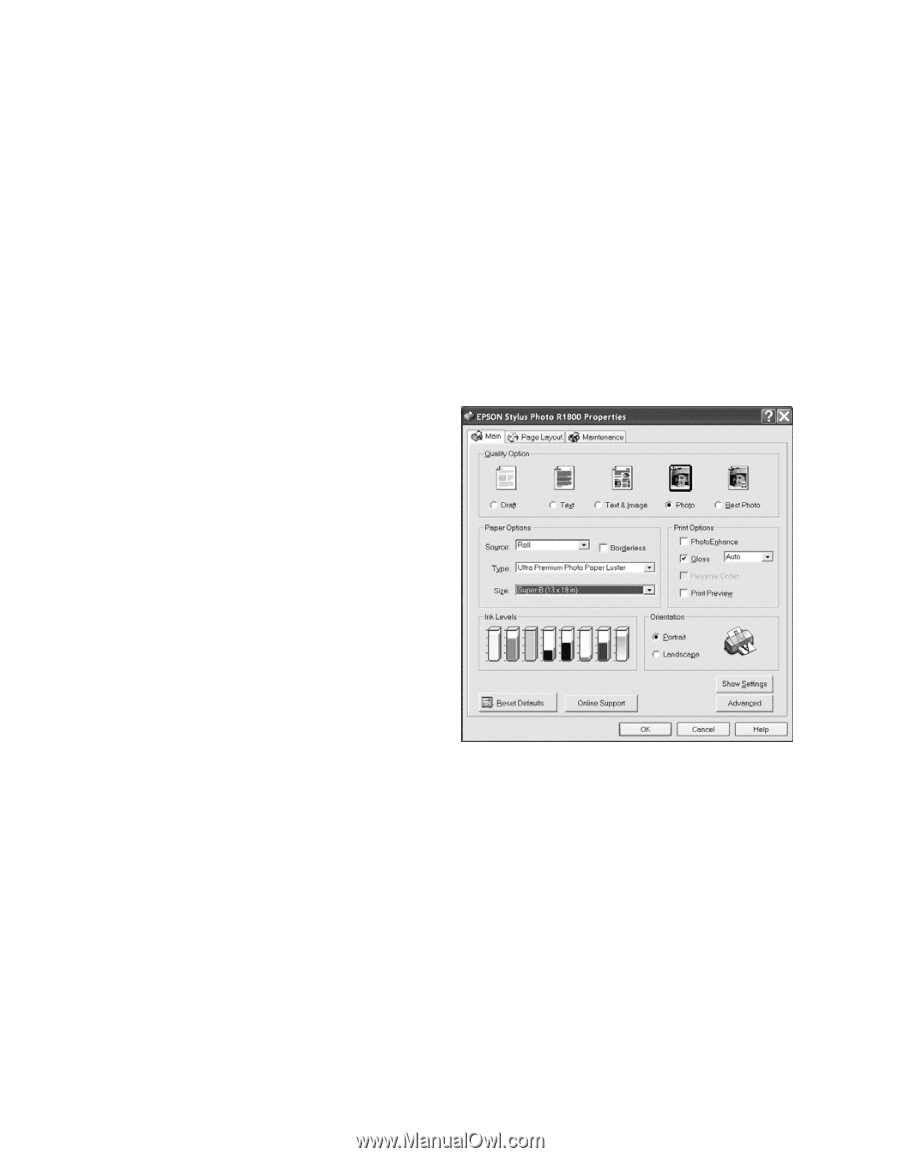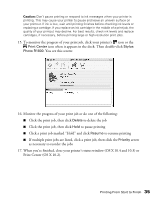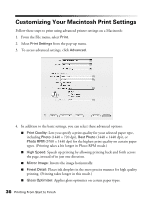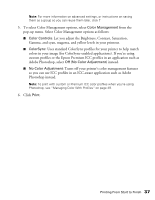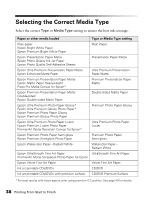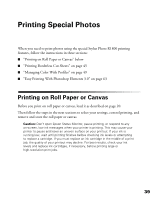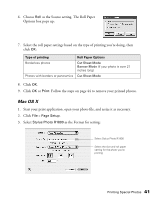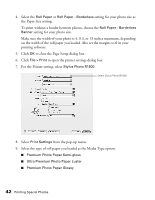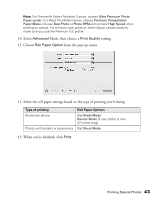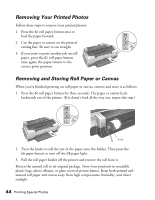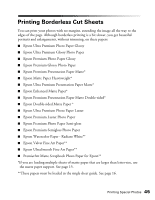Epson R1800 User's Guide - Page 40
Selecting Roll Paper Print Settings, Windows - user manual
 |
UPC - 010343853072
View all Epson R1800 manuals
Add to My Manuals
Save this manual to your list of manuals |
Page 40 highlights
Selecting Roll Paper Print Settings Follow the steps in one of these sections to select your roll paper print settings: ■ "Windows" below ■ "Mac OS X" on page 41 Windows 1. Start your print application, open your photo file, and resize it as necessary. 2. Open the File menu, click Print, then click Properties or Preferences. 3. Select the type of roll paper you loaded as the Type option: ■ Premium Photo Paper Semi-gloss ■ Ultra Premium Photo Paper Luster ■ Premium Photo Paper Glossy Note: For PremierArt Water Resistant Canvas, choose Ultra Premium Photo Paper Luster. For Piezo Pro Matte Canvas, choose Premium Presentation Paper Matte. Choose Best Photo or Photo RPM and uncheck High Speed (on the Advanced screen) when printing on canvas. For the best color prints on either Epson canvas medium, make sure you use the Premium ICC profile. 4. If you'll be printing photos without any borders, click the Borderless box. 5. Select the photo size as the Size setting. If you're printing a panoramic photo, select User Defined from the Size list and enter the size of your photo. Make sure the width of your photo is 4, 8.3, or 13 inches maximum, depending on the width of the roll paper you loaded. Also set the margins to 0 in your printing software. Note: Don't select PhotoEnhance or Reverse Order when printing on roll paper or canvas. For the source, don't choose Sheet, Manual - Roll, or CD/DVD. 40 Printing Special Photos