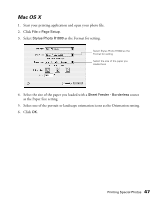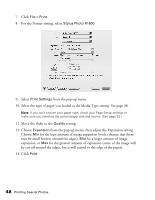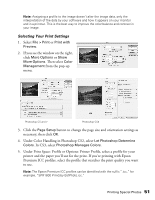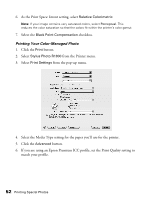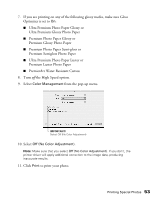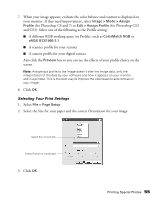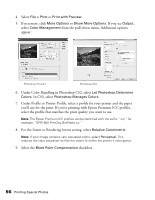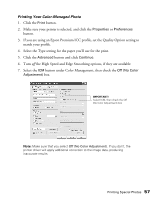Epson R1800 User's Guide - Page 52
Printing Your Color-Managed Photo, As the Print Space: Intent setting, select - stylus photo icc profiles
 |
UPC - 010343853072
View all Epson R1800 manuals
Add to My Manuals
Save this manual to your list of manuals |
Page 52 highlights
6. As the Print Space: Intent setting, select Relative Colorimetric. Note: If your image contains very saturated colors, select Perceptual. This reduces the color saturation so that the colors fit within the printer's color gamut. 7. Select the Black Point Compensation checkbox. Printing Your Color-Managed Photo 1. Click the Print button. 2. Select Stylus Photo R1800 from the Printer menu. 3. Select Print Settings from the pop-up menu. 4. Select the Media Type setting for the paper you'll use for the printer. 5. Click the Advanced button. 6. If you are using an Epson Premium ICC profile, set the Print Quality setting to match your profile. 52 Printing Special Photos
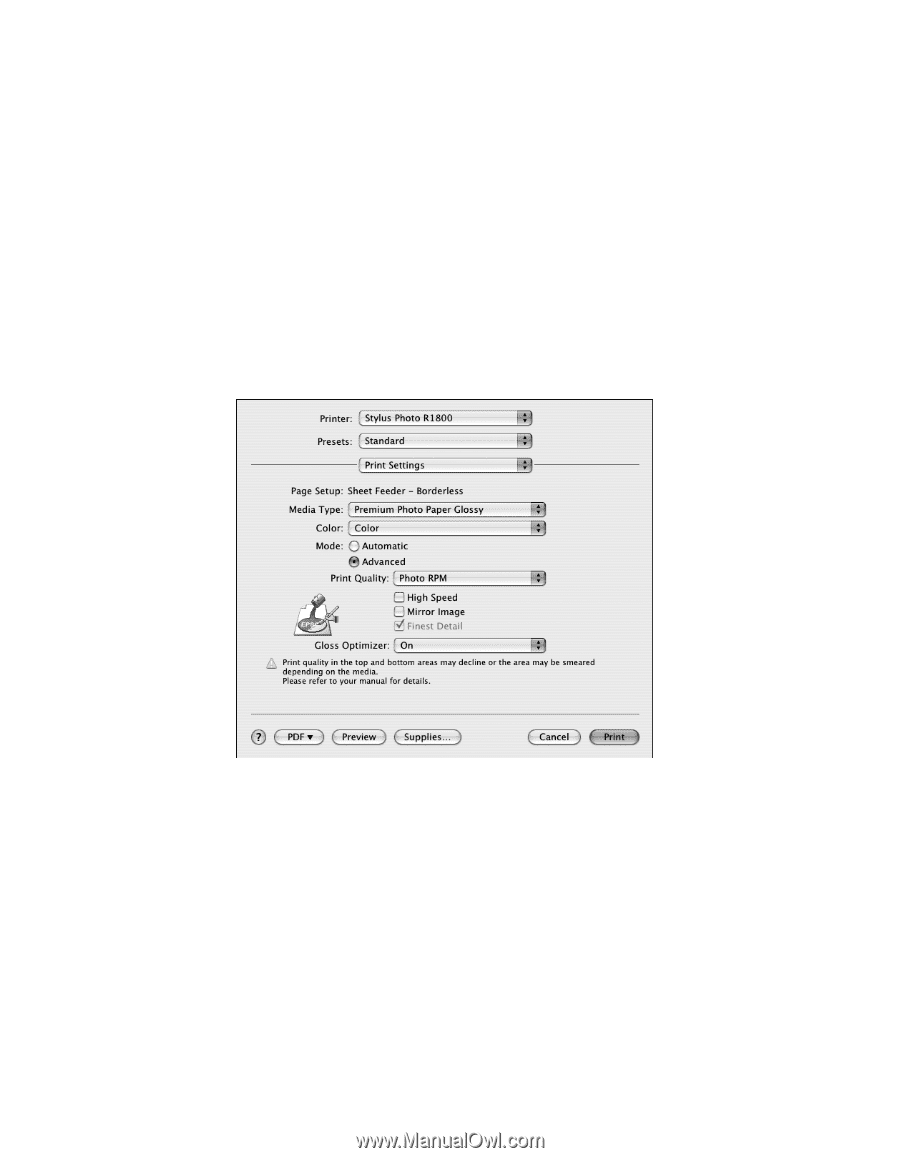
52
Printing Special Photos
6.
As the Print Space: Intent setting, select
Relative Colorimetric
.
Note:
If your image contains very saturated colors, select
Perceptual
. This
reduces the color saturation so that the colors fit within the printer’s color gamut.
7.
Select the
Black Point Compensation
checkbox.
Printing Your Color-Managed Photo
1.
Click the
Print
button.
2.
Select
Stylus Photo R1800
from the Printer menu.
3.
Select
Print Settings
from the pop-up menu.
4.
Select the Media Type setting for the paper you’ll use for the printer.
5.
Click the
Advanced
button.
6.
If you are using an Epson Premium ICC profile, set the Print Quality setting to
match your profile.