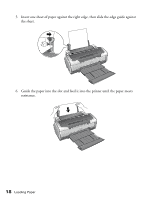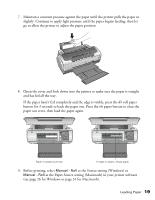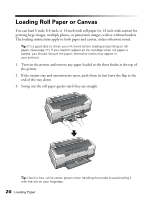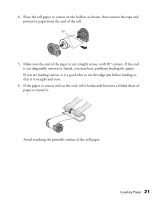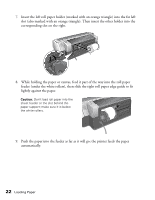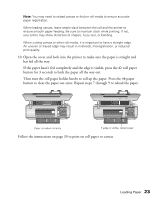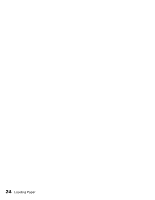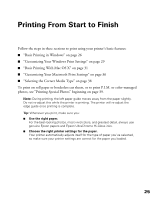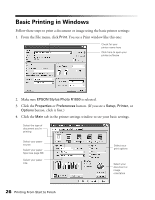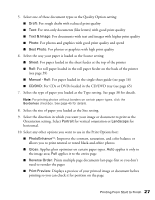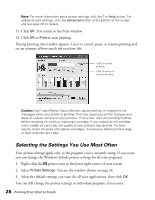Epson R1800 User's Guide - Page 23
roll paper, If the paper hasn't fed completely and the edge is visible, press - errors
 |
UPC - 010343853072
View all Epson R1800 manuals
Add to My Manuals
Save this manual to your list of manuals |
Page 23 highlights
Note: You may need to reload canvas or thicker roll media to ensure accurate paper registration. When loading canvas, leave ample slack between the roll and the printer to ensure smooth paper feeding. Be sure to maintain slack while printing. If not, your prints may show distortion of shapes, fuzzy text, or banding. When cutting canvas or other roll media, it is important to have a straight edge. An uneven or frayed edge may result in misfeeds, misregistration, or reduced print quality. 10. Open the cover and look into the printer to make sure the paper is straight and has fed all the way. If the paper hasn't fed completely and the edge is visible, press the z roll paper button for 3 seconds to back the paper all the way out. Then turn the roll paper holder knobs to roll up the paper. Press the ) paper button to clear the paper out error. Repeat steps 7 through 9 to reload the paper. Paper is loaded correctly If edge is visible, reload paper Follow the instructions on page 39 to print on roll paper or canvas. Loading Paper 23