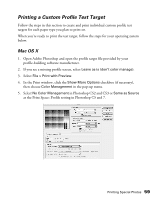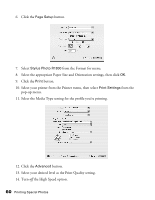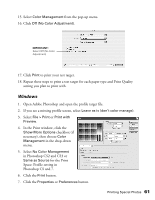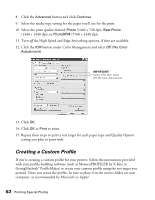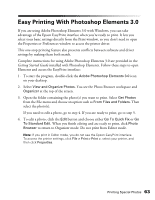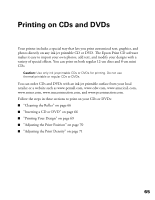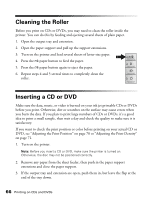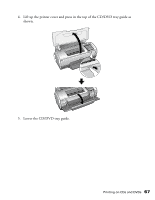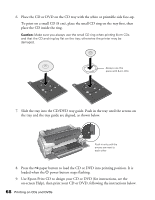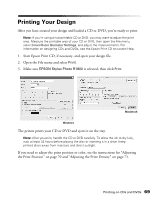Epson R1800 User's Guide - Page 64
Select, from the File menu. You see the Epson EasyPrint interface, Change your print settings
 |
UPC - 010343853072
View all Epson R1800 manuals
Add to My Manuals
Save this manual to your list of manuals |
Page 64 highlights
5. Select Print from the File menu. You see the Epson EasyPrint interface: Select EPSON Stylus Photo R1800 Select your paper type Choose your paper size and orientation Click here for borderless printing Select other print settings Click here for more print options 6. Change your print settings, as necessary. 7. Click Print to start printing. 64 Printing Special Photos
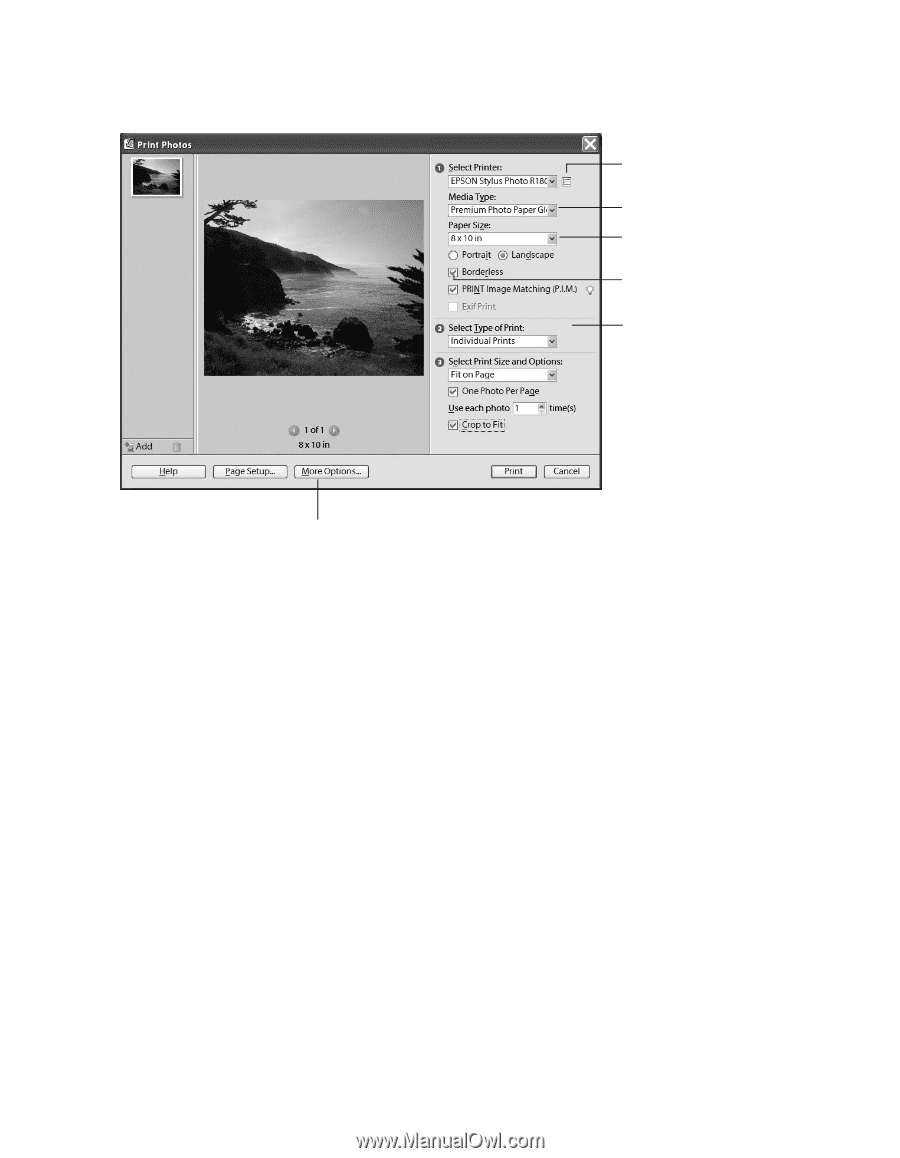
64
Printing Special Photos
5.
Select
Print
from the File menu. You see the Epson EasyPrint interface:
6.
Change your print settings, as necessary.
7.
Click
Print
to start printing.
Select EPSON
Stylus Photo R1800
Select your paper type
Choose your paper
size and orientation
Click here for
borderless printing
Select other print
settings
Click here for more print options