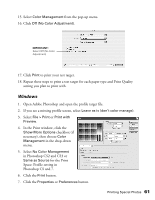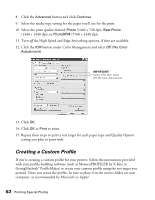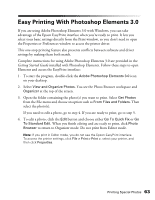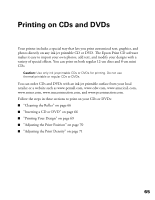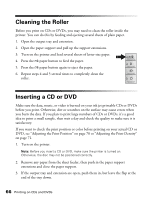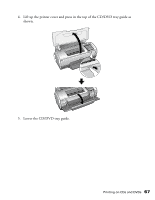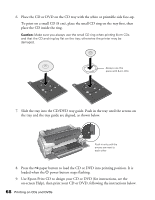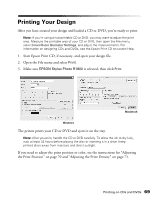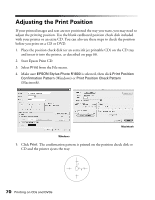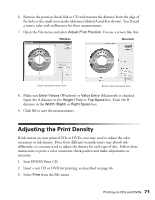Epson R1800 User's Guide - Page 66
Cleaning the Roller, Inserting a CD or DVD
 |
UPC - 010343853072
View all Epson R1800 manuals
Add to My Manuals
Save this manual to your list of manuals |
Page 66 highlights
Cleaning the Roller Before you print on CDs or DVDs, you may need to clean the roller inside the printer. You can do this by feeding and ejecting several sheets of plain paper. 1. Open the output tray and extension. 2. Open the paper support and pull up the support extensions. 3. Turn on the printer and load several sheets of letter-size paper. 4. Press the ) paper button to feed the paper. 5. Press the ) paper button again to eject the paper. 6. Repeat steps 4 and 5 several times to completely clean the roller. Inserting a CD or DVD Make sure the data, music, or video is burned on your ink jet printable CDs or DVDs before you print. Otherwise, dirt or scratches on the surface may cause errors when you burn the data. If you plan to print large numbers of CDs or DVDs, it's a good idea to print a small sample, then wait a day and check the quality to make sure it is satisfactory. If you want to check the print position or color before printing on your actual CD or DVD, see "Adjusting the Print Position" on page 70 or "Adjusting the Print Density" on page 71. 1. Turn on the printer. Note: Before you insert a CD or DVD, make sure the printer is turned on. Otherwise, the disc may not be positioned correctly. 2. Remove any paper from the sheet feeder, then push in the paper support extensions and close the paper support. 3. If the output tray and extension are open, push them in, but leave the flap at the end of the tray down. 66 Printing on CDs and DVDs