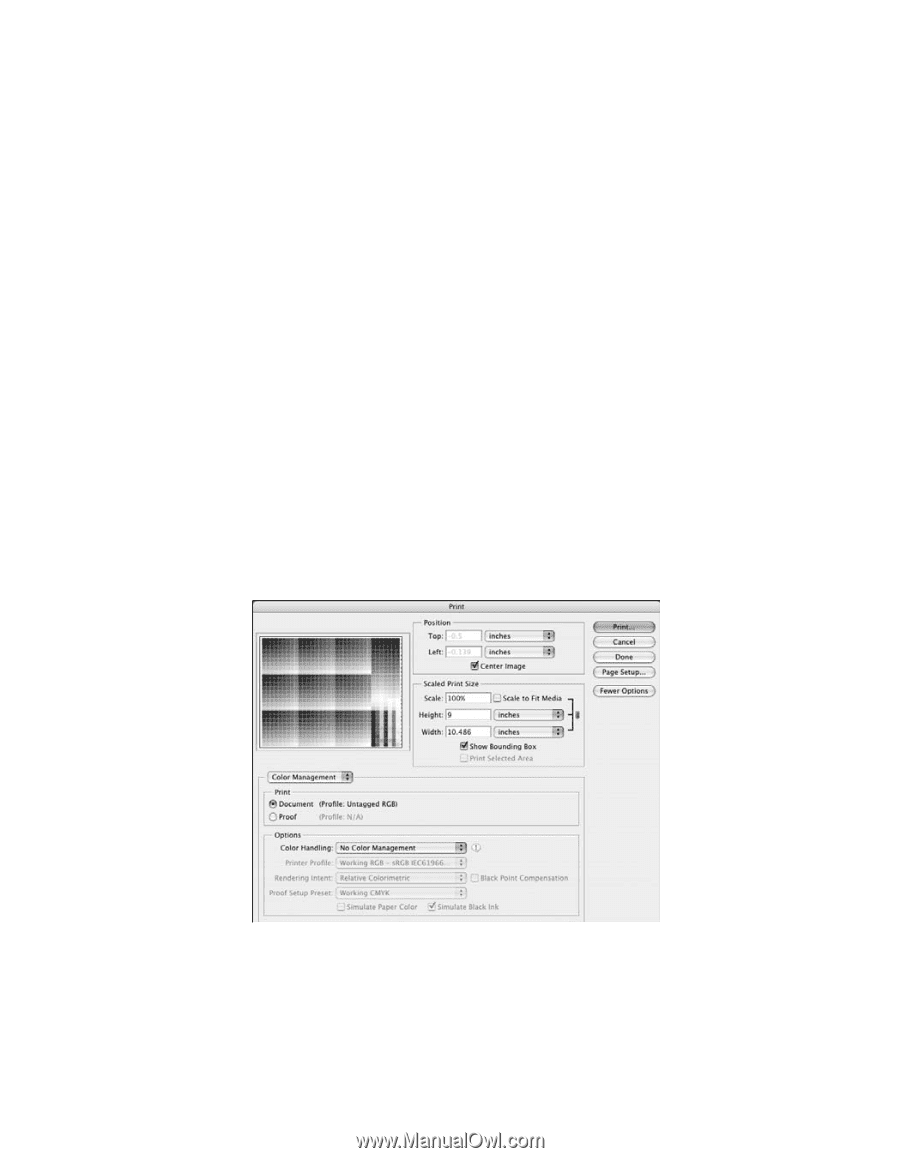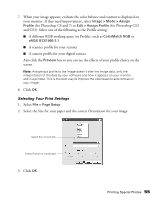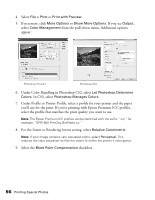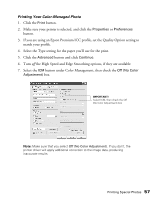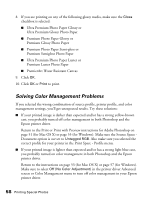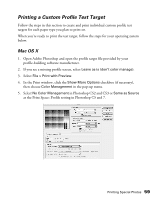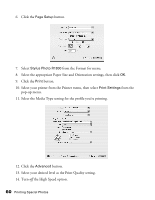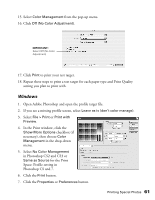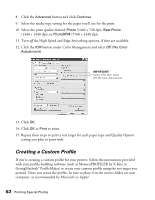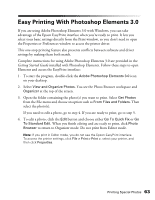Epson R1800 User's Guide - Page 59
Printing a Custom Profile Test Target, Leave as is don't color manage, File > Print with Preview
 |
UPC - 010343853072
View all Epson R1800 manuals
Add to My Manuals
Save this manual to your list of manuals |
Page 59 highlights
Printing a Custom Profile Test Target Follow the steps in this section to create and print individual custom profile test targets for each paper type you plan to print on. When you're ready to print the test target, follow the steps for your operating system below. Mac OS X 1. Open Adobe Photoshop and open the profile target file provided by your profile-building software manufacturer. 2. If you see a missing profile screen, select Leave as is (don't color manage). 3. Select File > Print with Preview. 4. In the Print window, click the Show More Options checkbox (if necessary), then choose Color Management in the pop-up menu. 5. Select No Color Management in Photoshop CS2 and CS3 or Same as Source as the Print Space: Profile setting in Photoshop CS and 7. Printing Special Photos 59