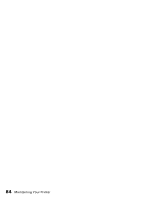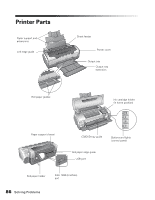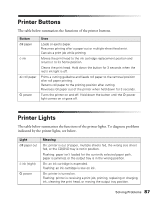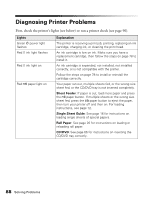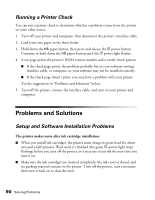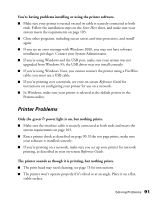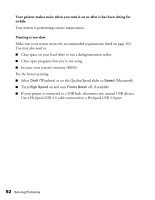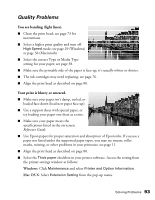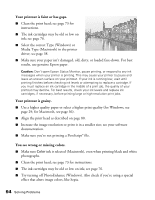Epson R1800 User's Guide - Page 89
Sheet Feeder or Single Sheet Guide, Roll Paper, CD/DVD, Lights, Explanation - printer problems
 |
UPC - 010343853072
View all Epson R1800 manuals
Add to My Manuals
Save this manual to your list of manuals |
Page 89 highlights
Lights Explanation Red ) paper light flashes Jammed paper or the CD/DVD tray is blocking print head movement, or you're trying to print on paper or a CD/DVD with the wrong media loaded. If you suspect a paper jam, turn off the printer and pull out the jammed paper. Open the cover and remove any jammed or torn paper. Then do one of the following: Sheet Feeder or Single Sheet Guide: Turn on the printer, reload paper, and press the ) paper button. Roll Paper: Cut off the printed portion, then remove the paper (see page 39) and reload it (see page 20). CD/DVD: Gently pull out the CD/DVD tray and press the ) paper button. See page 66 for instructions on inserting the CD/DVD tray correctly. If a print job was sent to one paper path, but media is loaded for another paper path, load the correct paper or a CD/DVD. Green P power light is on Red ) paper light flashes Red H ink light flashes Jammed paper or a foreign object is preventing the print head from returning to the home position, or paper is loaded in the sheet feeder and the CD/DVD tray guide is open. Turn off the printer, open the printer cover, and remove any jammed or torn paper, or foreign object. Close the CD/DVD tray guide if it is open. Then turn the printer back on. If the error persists, contact your dealer or Epson; see page 101. Green P power light flashes Red ) paper light flashes An unknown printer error has occurred. Turn off the printer, wait a few seconds, and turn it on again. If the lights are still flashing, contact your dealer or Epson; see page 101. Red H ink light flashes Solving Problems 89