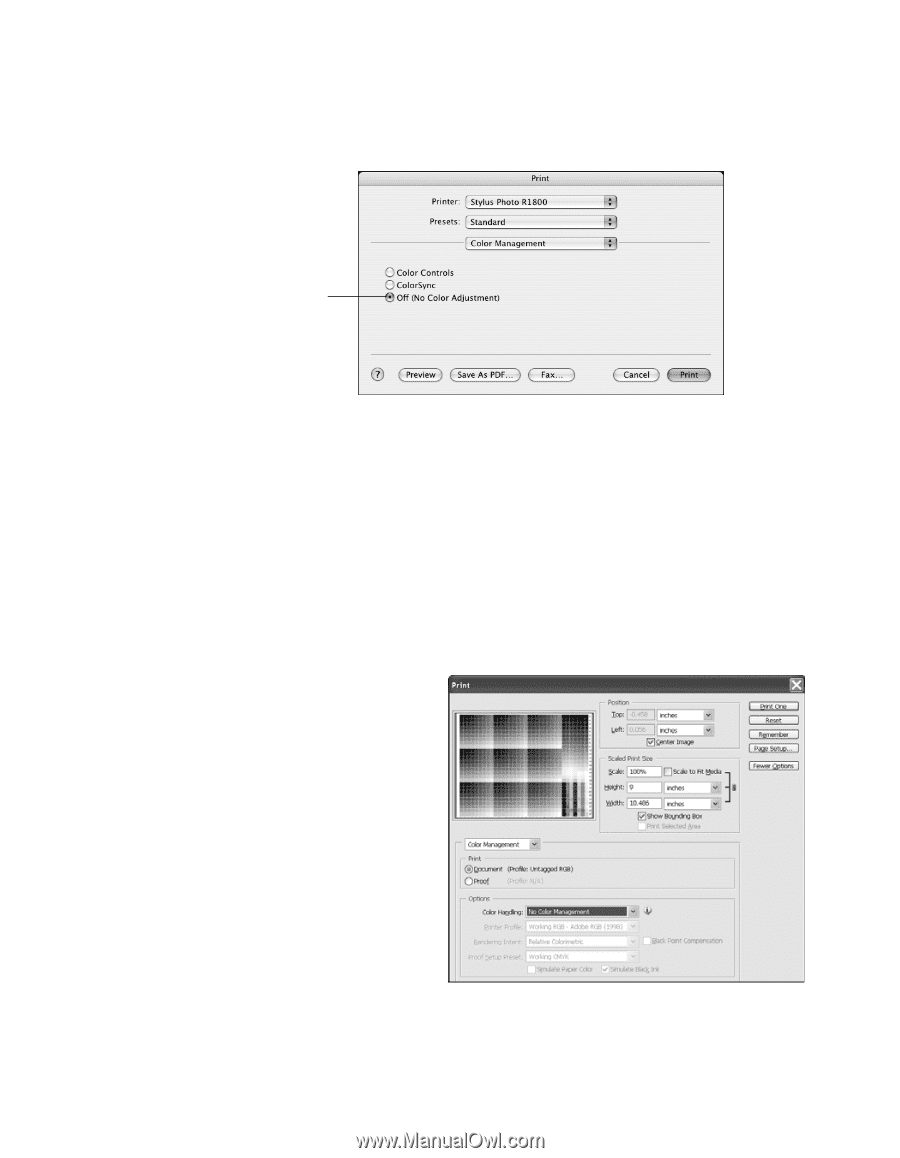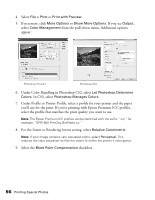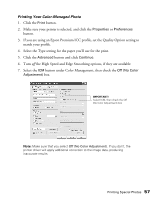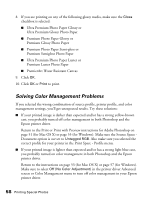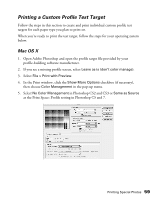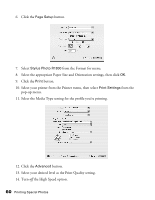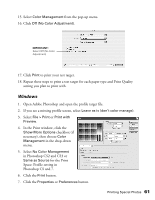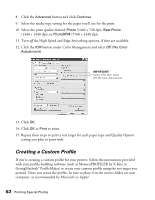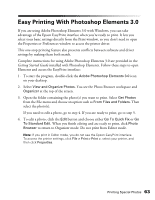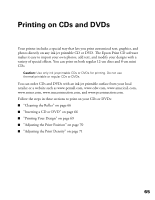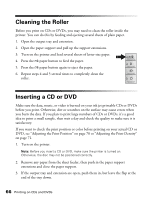Epson R1800 User's Guide - Page 61
Photoshop CS and 7., In the Print window, click
 |
UPC - 010343853072
View all Epson R1800 manuals
Add to My Manuals
Save this manual to your list of manuals |
Page 61 highlights
15. Select Color Management from the pop-up menu. 16. Click Off (No Color Adjustment). IMPORTANT! Select Off (No Color Adjustment) 17. Click Print to print your test target. 18. Repeat these steps to print a test target for each paper type and Print Quality setting you plan to print with. Windows 1. Open Adobe Photoshop and open the profile target file. 2. If you see a missing profile screen, select Leave as is (don't color manage). 3. Select File > Print or Print with Preview. 4. In the Print window, click the Show More Options checkbox (if necessary), then choose Color Management in the drop-down menu. 5. Select No Color Management in Photoshop CS2 and CS3 or Same as Source for the Print Space: Profile setting in Photoshop CS and 7. 6. Click the Print button. 7. Click the Properties or Preferences button. Printing Special Photos 61