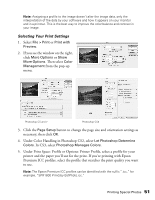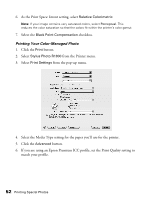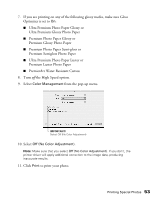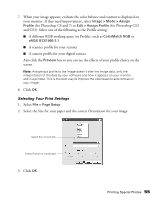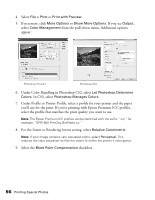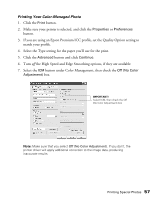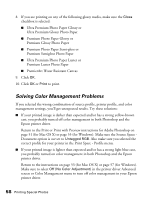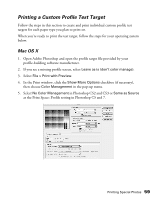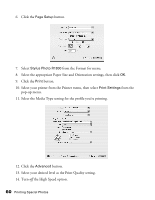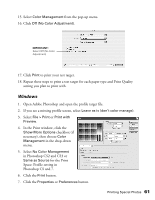Epson R1800 User's Guide - Page 56
Under Color Handling in Photoshop CS2, select, In CS3 - printer profile
 |
UPC - 010343853072
View all Epson R1800 manuals
Add to My Manuals
Save this manual to your list of manuals |
Page 56 highlights
4. Select File > Print or Print with Preview. 5. If necessary, click More Options or Show More Options. If you see Output, select Color Management from the pull-down menu. Additional options appear: Photoshop CS and 7 Photoshop CS3 6. Under Color Handling in Photoshop CS2, select Let Photoshop Determine Colors. In CS3, select Photoshop Manages Colors. 7. Under Profile or Printer Profile, select a profile for your printer and the paper you'll use for the print. If you're printing with Epson Premium ICC profiles, select the profile that matches the print quality you want to use. Note: The Epson Premium ICC profiles can be identified with the suffix ".icc," for example, "SPR1800 PrmGlsy BstPhoto.icc." 8. For the Intent or Rendering Intent setting, select Relative Colorimetric. Note: If your image contains very saturated colors, select Perceptual. This reduces the color saturation so that the colors fit within the printer's color gamut. 9. Select the Black Point Compensation checkbox. 56 Printing Special Photos