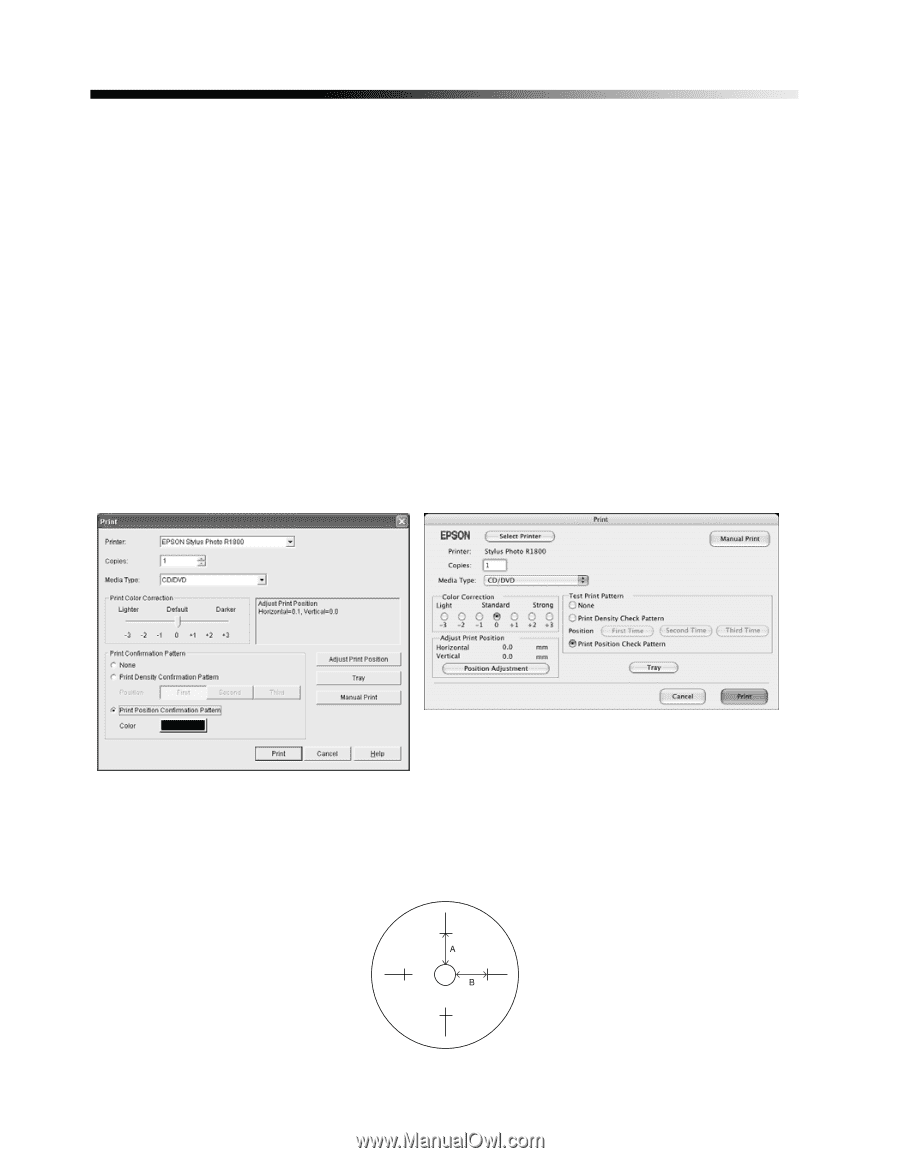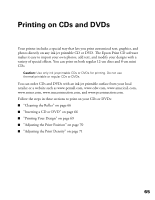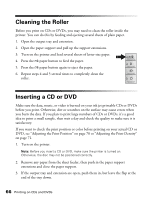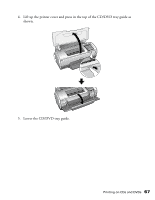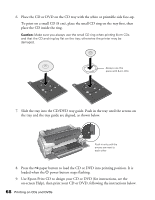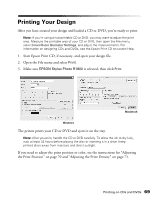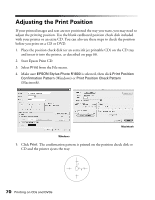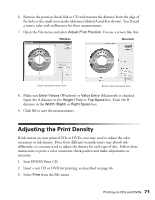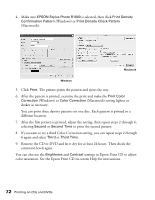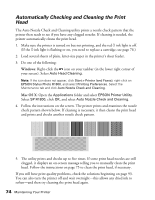Epson R1800 User's Guide - Page 70
Adjusting the Print Position - stylus photo ink jet printer
 |
UPC - 010343853072
View all Epson R1800 manuals
Add to My Manuals
Save this manual to your list of manuals |
Page 70 highlights
Adjusting the Print Position If your printed images and text are not positioned the way you want, you may need to adjust the printing position. Use the blank cardboard position check disk included with your printer or an extra CD. You can also use these steps to check the position before you print on a CD or DVD. 1. Place the position check disk (or an extra ink jet printable CD) on the CD tray and insert it into the printer, as described on page 66. 2. Start Epson Print CD. 3. Select Print from the File menu. 4. Make sure EPSON Stylus Photo R1800 is selected, then click Print Position Confirmation Pattern (Windows) or Print Position Check Pattern (Macintosh). Macintosh Windows 5. Click Print. The confirmation pattern is printed on the position check disk or CD and the printer ejects the tray. 70 Printing on CDs and DVDs