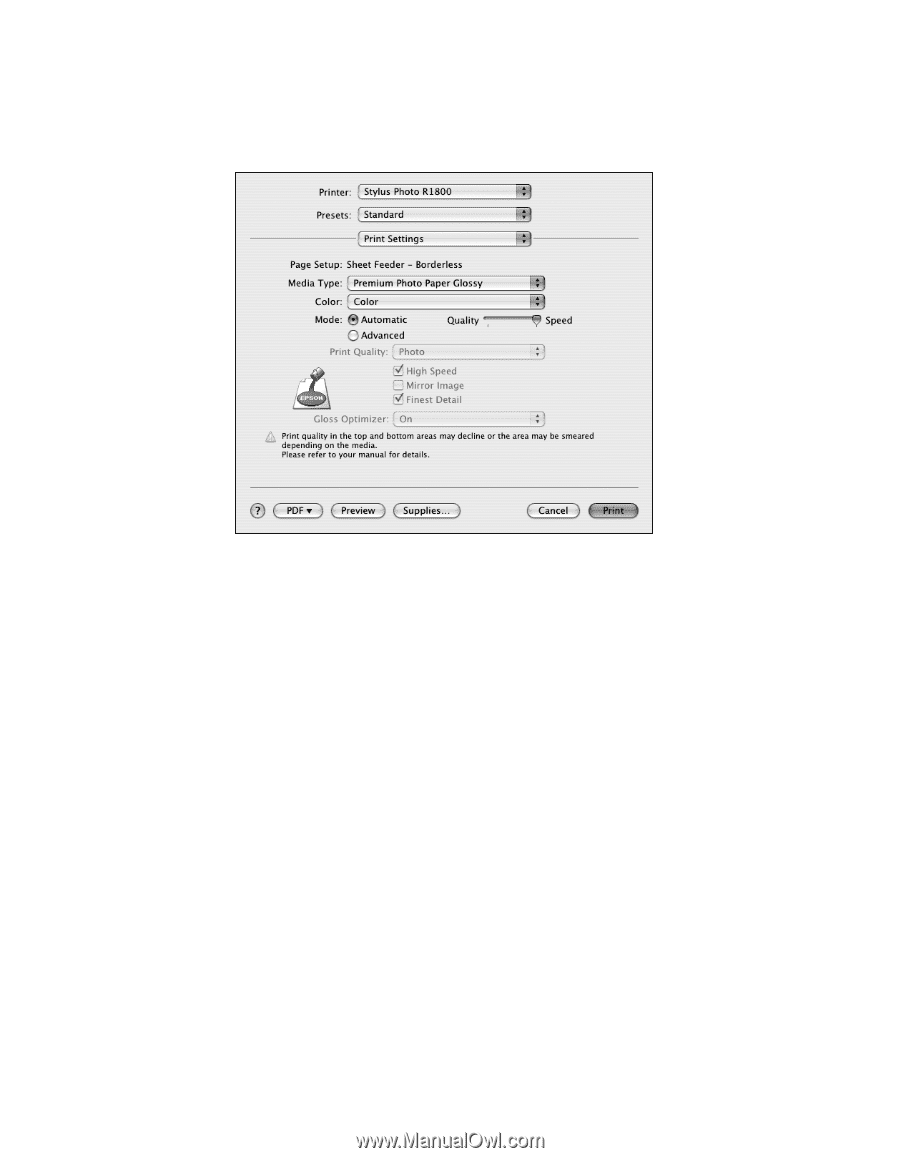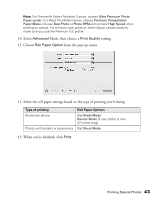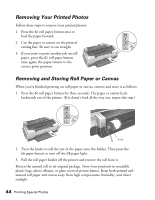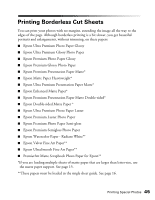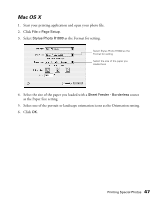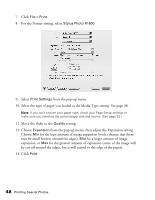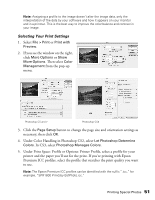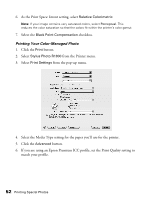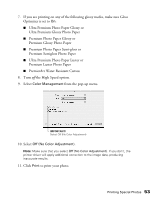Epson R1800 User's Guide - Page 48
expansion, or, Move the slider to
 |
UPC - 010343853072
View all Epson R1800 manuals
Add to My Manuals
Save this manual to your list of manuals |
Page 48 highlights
7. Click File > Print. 8. For the Printer setting, select Stylus Photo R1800. 9. Select Print Settings from the pop-up menu. 10. Select the type of paper you loaded as the Media Type setting. See page 38. Note: If you can't choose your paper type, check your Page Setup settings to make sure you selected the correct paper size and source. (See page 32.) 11. Move the slider to the Quality setting. 12. Choose Expansion from the pop-up menu, then adjust the Expansion setting. Choose Min for the least amount of image expansion (with a chance that there may be small borders around the edges), Mid for a larger amount of image expansion, or Max for the greatest amount of expansion (some of the image will be cut off around the edges, but it will extend to the edge of the paper). 13. Click Print. 48 Printing Special Photos