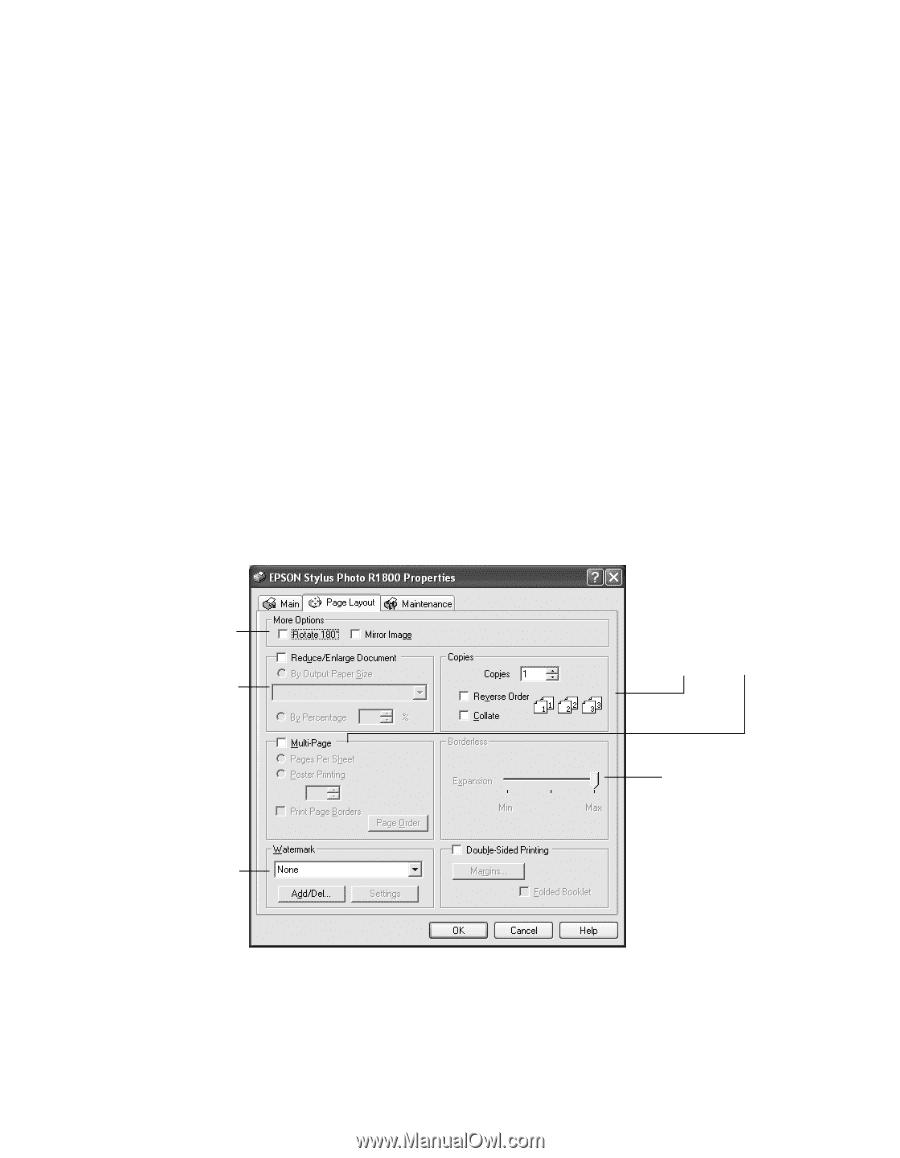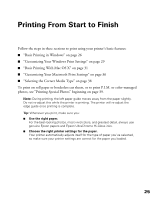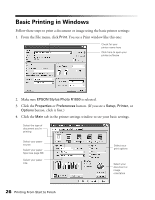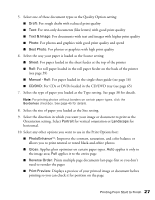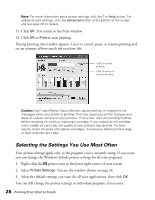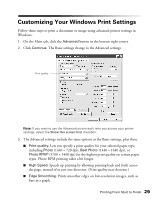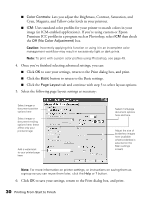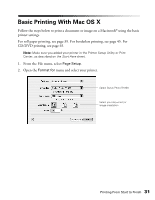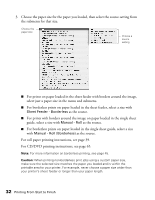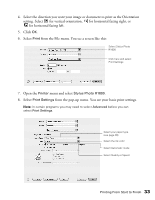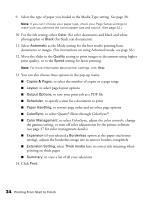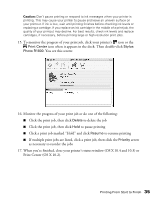Epson R1800 User's Guide - Page 30
Select the following layout settings as necessary, then check - profiles
 |
UPC - 010343853072
View all Epson R1800 manuals
Add to My Manuals
Save this manual to your list of manuals |
Page 30 highlights
■ Color Controls: Lets you adjust the Brightness, Contrast, Saturation, and Cyan, Magenta, and Yellow color levels in your printout. ■ ICM: Uses standard color profiles for your printer to match colors in your image (in ICM-enabled applications). If you're using custom or Epson Premium ICC profiles in a program such as Photoshop, select ICM then check the Off (No Color Adjustment) box. Caution: Incorrectly applying this function or using it in an incomplete color management workflow may result in excessively light or dark prints. Note: To print with custom color profiles using Photoshop, see page 49. 4. Once you've finished selecting advanced settings, you can: ■ Click OK to save your settings, return to the Print dialog box, and print. ■ Click the Basic button to return to the Basic settings. ■ Click the Page Layout tab and continue with step 5 to select layout options. 5. Select the following page layout settings as necessary: Select image or document position options here Select image or document resizing options here; these affect only your printed image Add a watermark to your printed page here Select multi-page document options here and here Adjust the size of borderless images here (available when borderless is selected on the Main settings screen) Note: For more information on printer settings, or instructions on saving them as a group so you can reuse them later, click the Help or ? button. 6. Click OK to save your settings, return to the Print dialog box, and print. 30 Printing From Start to Finish