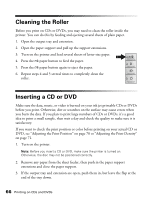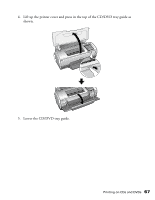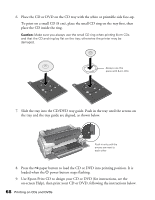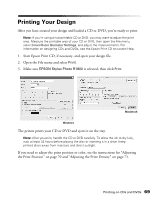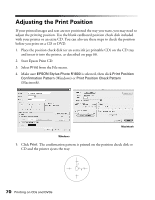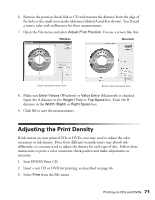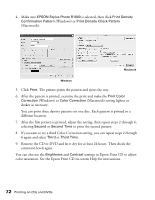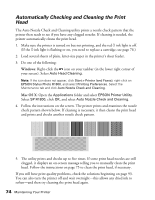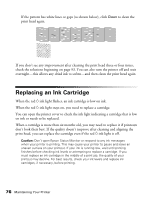Epson R1800 User's Guide - Page 71
Adjusting the Print Density
 |
UPC - 010343853072
View all Epson R1800 manuals
Add to My Manuals
Save this manual to your list of manuals |
Page 71 highlights
6. Remove the position check disk or CD and measure the distance from the edge of the hole to the small cross marks (distances labeled A and B as shown). You'll need a metric ruler with millimeters for these measurements. 7. Open the File menu and select Adjust Print Position. You see a screen like this: Windows Macintosh Enter measurements here Enter measurements here 8. Make sure Enter Values (Windows) or Value Entry (Macintosh) is checked. Input the A distance in the Height (Top) or Top Space box. Enter the B distance in the Width (Right) or Right Space box. 9. Click OK to save the measurements. Adjusting the Print Density If ink smears on your printed CDs or DVDs, you may need to adjust the color saturation or ink density. Discs from different manufacturers may absorb ink differently, so you may need to adjust the density for each type of disc. Follow these instructions to print a color saturation check pattern and make adjustments as necessary. 1. Start EPSON Print CD. 2. Insert a test CD or DVD for printing, as described on page 66. 3. Select Print from the File menu. Printing on CDs and DVDs 71