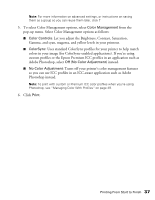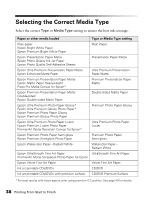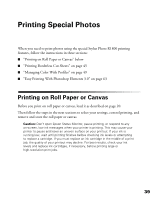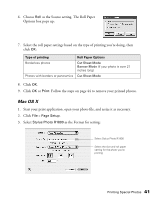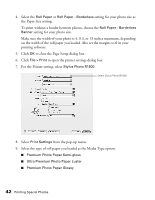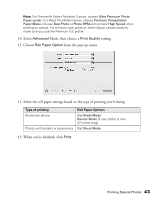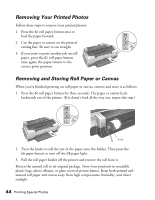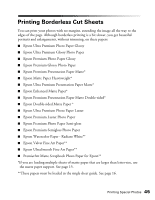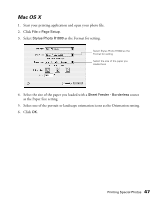Epson R1800 User's Guide - Page 42
on the width of the roll paper you loaded. Also set the margins
 |
UPC - 010343853072
View all Epson R1800 manuals
Add to My Manuals
Save this manual to your list of manuals |
Page 42 highlights
4. Select the Roll Paper or Roll Paper - Borderless setting for your photo size as the Paper Size setting. To print without a border between photos, choose the Roll Paper - Borderless Banner setting for your photo size. Make sure the width of your photo is 4, 8.3, or 13 inches maximum, depending on the width of the roll paper you loaded. Also set the margins to 0 in your printing software. 5. Click OK to close the Page Setup dialog box. 6. Click File > Print to open the printer settings dialog box. 7. For the Printer setting, select Stylus Photo R1800. Select Stylus Photo R1800 8. Select Print Settings from the pop-up menu. 9. Select the type of roll paper you loaded as the Media Type option: ■ Premium Photo Paper Semi-gloss ■ Ultra Premium Photo Paper Luster ■ Premium Photo Paper Glossy 42 Printing Special Photos