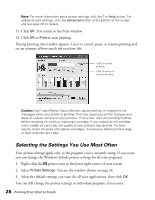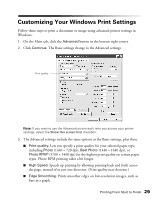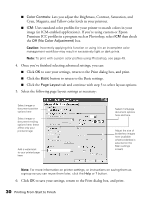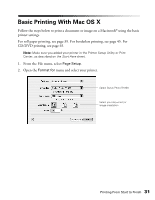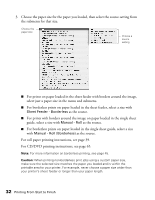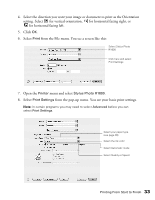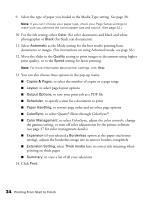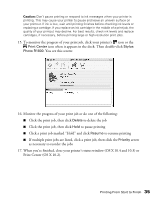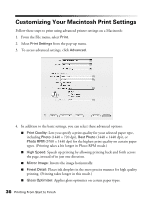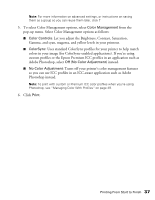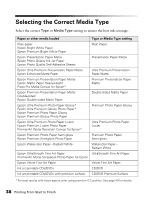Epson R1800 User's Guide - Page 33
for horizontal facing left., from the File menu. You see a screen like - stylus photo ink
 |
UPC - 010343853072
View all Epson R1800 manuals
Add to My Manuals
Save this manual to your list of manuals |
Page 33 highlights
4. Select the direction you want your image or document to print as the Orientation setting. Select for vertical orientation, for horizontal facing right, or for horizontal facing left. 5. Click OK. 6. Select Print from the File menu. You see a screen like this: Select Stylus Photo R1800 Click here and select Print Settings 7. Open the Printer menu and select Stylus Photo R1800. 8. Select Print Settings from the pop-up menu. You see your basic print settings. Note: In certain programs you may need to select Advanced before you can select Print Settings. Select your paper type (see page 38) Select the ink color Select Automatic mode Select Quality or Speed Printing From Start to Finish 33
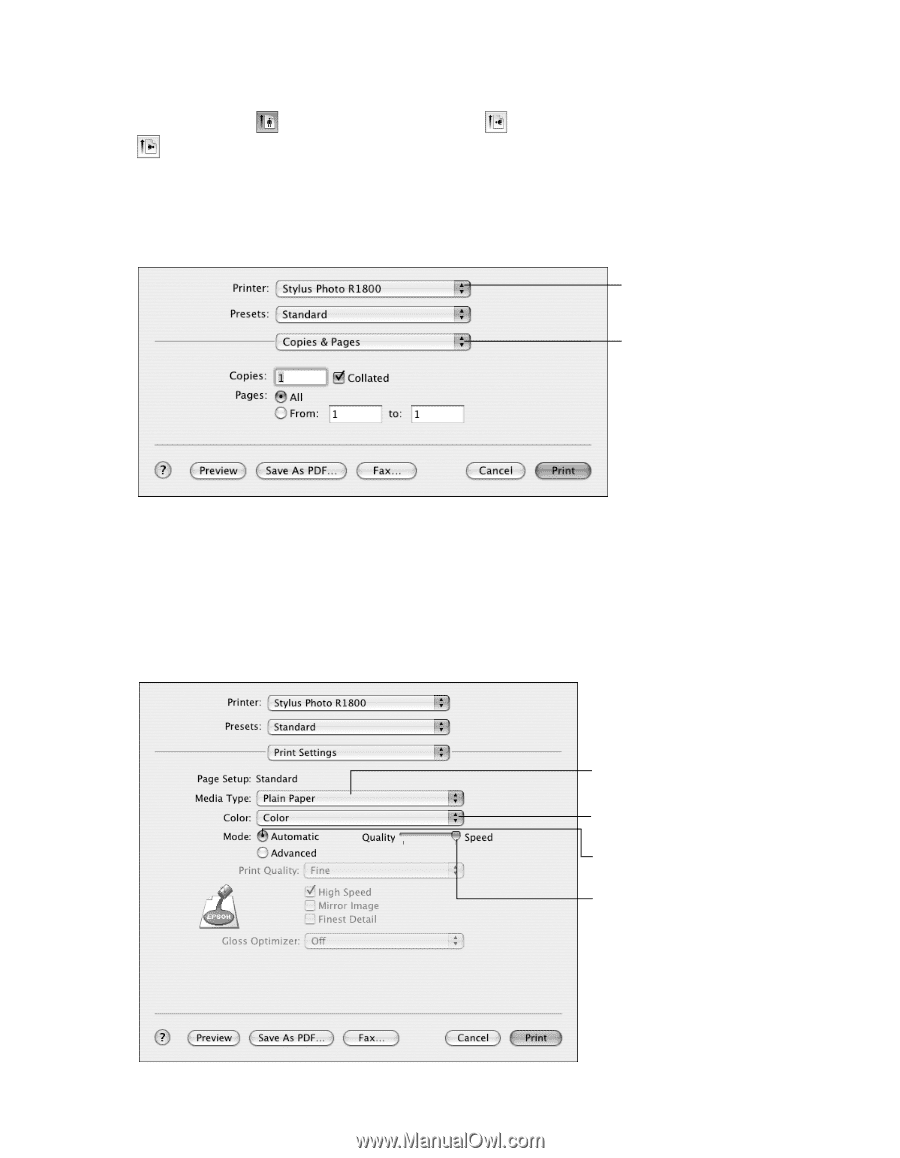
Printing From Start to Finish
33
4.
Select the direction you want your image or document to print as the Orientation
setting. Select
for vertical orientation,
for horizontal facing right, or
for horizontal facing left.
5.
Click
OK
.
6.
Select
Print
from the File menu. You see a screen like this:
7.
Open the
Printer
menu and select
Stylus Photo R1800
.
8.
Select
Print Settings
from the pop-up menu. You see your basic print settings.
Note:
In certain programs you may need to select
Advanced
before you can
select
Print Settings
.
Click here and select
Print Settings
Select Stylus Photo
R1800
Select Quality or Speed
Select your paper type
(see page 38)
Select Automatic mode
Select the ink color