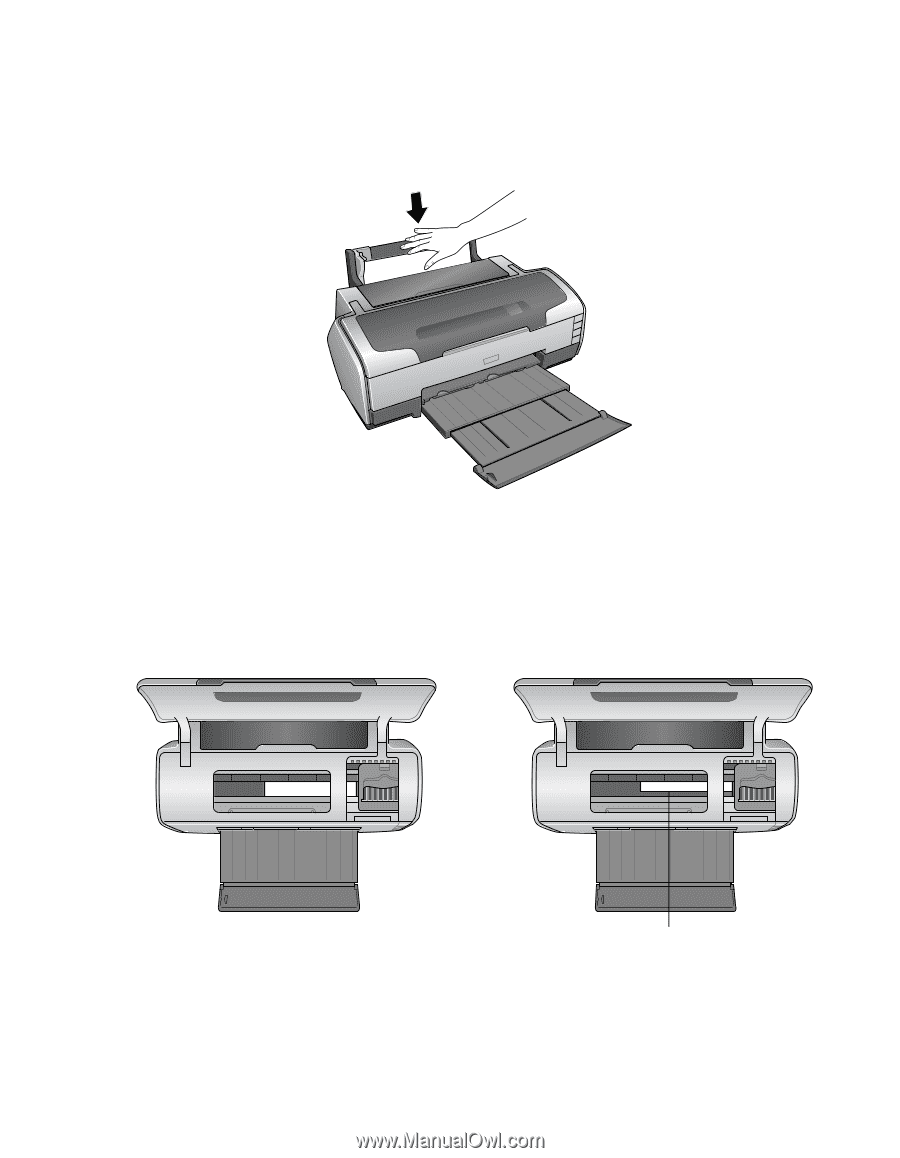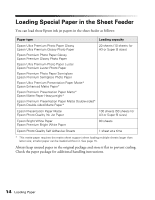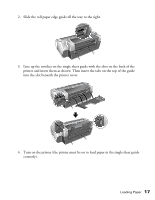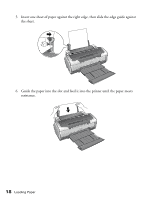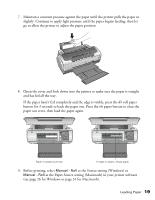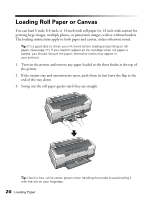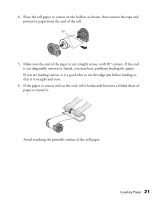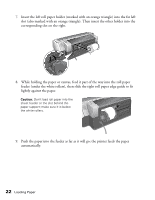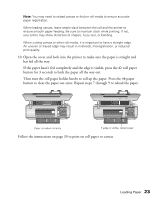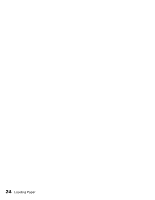Epson R1800 User's Guide - Page 19
paper out error, then load the paper again., paper button to clear - software
 |
UPC - 010343853072
View all Epson R1800 manuals
Add to My Manuals
Save this manual to your list of manuals |
Page 19 highlights
7. Maintain a constant pressure against the paper until the printer pulls the paper in slightly. Continue to apply light pressure until the paper begins feeding, then let go to allow the printer to adjust the paper position. 8. Open the cover and look down into the printer to make sure the paper is straight and has fed all the way. If the paper hasn't fed completely and the edge is visible, press the z roll paper button for 3 seconds to back the paper out. Press the ) paper button to clear the paper out error, then load the paper again. Paper is loaded correctly If edge is visible, reload paper 9. Before printing, select Manual - Roll as the Source setting (Windows) or Manual - Roll as the Paper Source setting (Macintosh) in your printer software (see page 26 for Windows or page 31 for Macintosh). Loading Paper 19