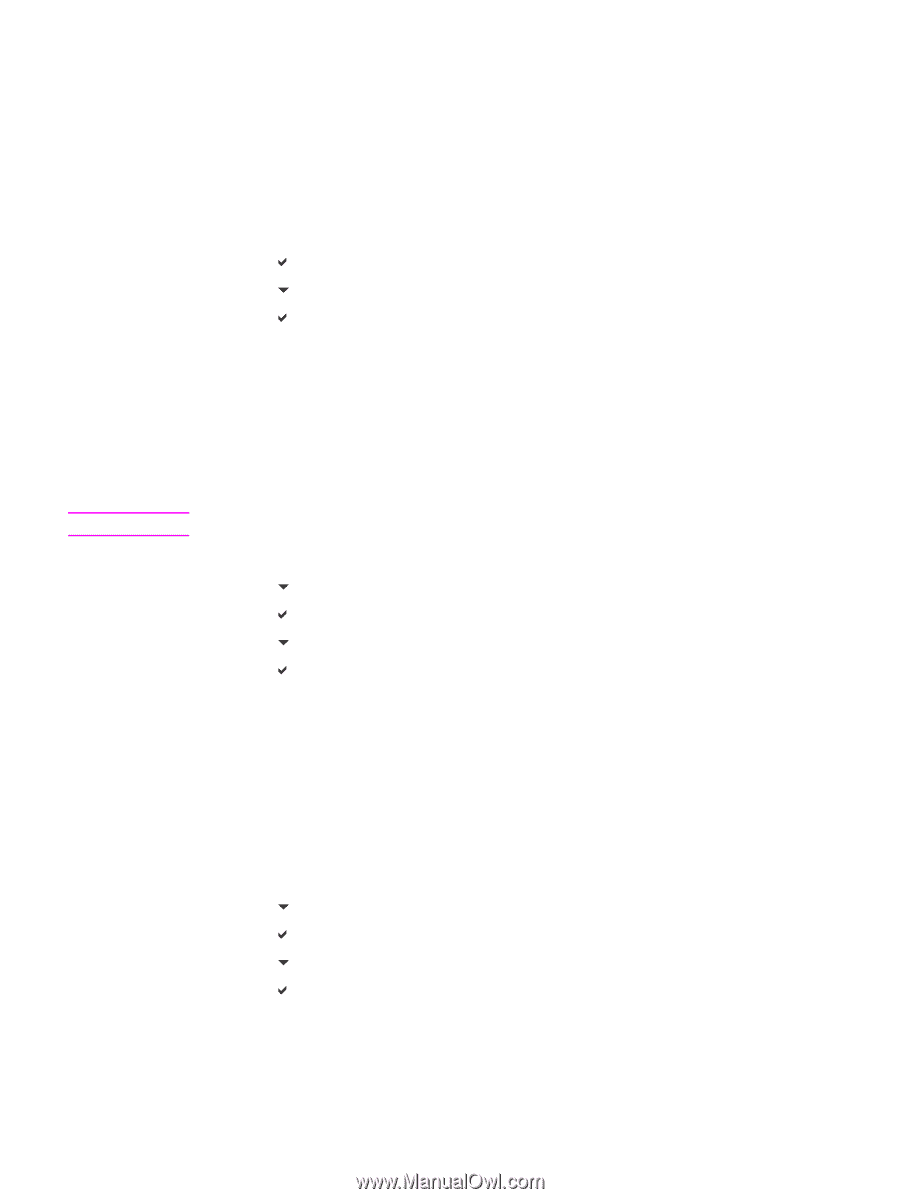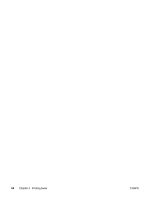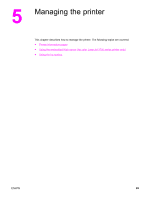HP 3500 HP Color LaserJet 3500 and 3700 Series Printers - User Guide - Page 104
Usage available for the hp color LaserJet 3700 series printer), Demo, MENUS, Information
 |
View all HP 3500 manuals
Add to My Manuals
Save this manual to your list of manuals |
Page 104 highlights
Note Usage page (available for the hp color LaserJet 3700 series printer) The usage page lists a page count for each size of paper that has passed through the printer. This page count includes the number of pages that were printed on one side (simplexed), the number that were printed on two sides (duplexed), and totals of the two printing methods for each paper size. It also lists the average percentage of page coverage for each color. 1. Press MENU to enter the MENUS. 2. Press to select Information. 3. Press to highlight PRINT USAGE PAGE. 4. Press to select PRINT USAGE PAGE. The message Printing... USAGE PAGE appears on the display until the printer finishes printing the usage page. The printer returns to the Ready state after printing the usage page. Demo A demo page is a color photograph that demonstrates print quality. It is available through the printer, and it is stored on the CD-ROM that came with the printer. This page can also be printed using the HP toolbox. 1. Press MENU to enter the MENUS. 2. Press to highlight Information. 3. Press to select Information. 4. Press to highlight PRINT DEMO. 5. Press to select PRINT DEMO. The message Printing... DEMO PAGE appears on the display until the printer finishes printing the demo page. The printer returns to the Ready state after printing the demo page. File directory (available for the hp color LaserJet 3700 series printer) The file directory page contains information for all installed mass storage devices. This option does not appear if no mass storage devices are installed. 1. Press MENU to enter the MENUS. 2. Press to highlight Information. 3. Press to select Information. 4. Press to highlight PRINT FILE DIRECTORY. 5. Press to select PRINT FILE DIRECTORY. The message Printing... FILE DIRECTORY appears on the display until the printer finishes printing the file directory page. The printer returns to the Ready state after printing the file directory page. 92 Chapter 5 Managing the printer ENWW