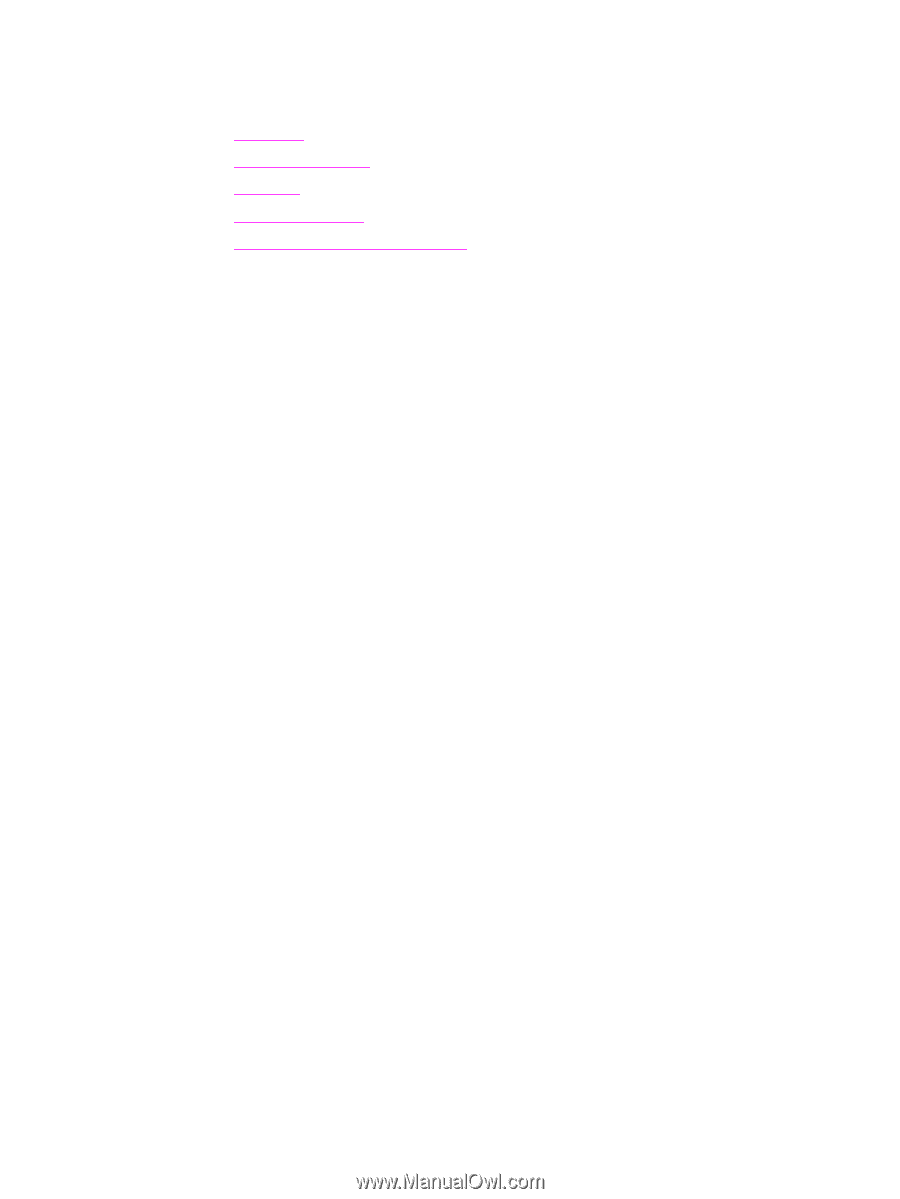HP 3500 HP Color LaserJet 3500 and 3700 Series Printers - User Guide - Page 110
HP toolbox s, Other links, Status tab, Troubleshooting tab, Alerts tab, Device Status., Refresh - color laserjet toner cartridges
 |
View all HP 3500 manuals
Add to My Manuals
Save this manual to your list of manuals |
Page 110 highlights
HP toolbox sections The HP toolbox software contains the following sections: ● Status tab ● Troubleshooting tab ● Alerts tab ● Documentation tab ● Advanced Printer Settings window Other links Each page in the HP toolbox contains links to the HP website for product registration, product support, and for ordering supplies. You must have Internet access to use any of these links. If you use a dial-up connection and did not connect when you first opened the HP toolbox, you must connect before you can visit these websites. Status tab The Status tab has links to the following main pages: ● Device Status. View printer status information. This page will indicate printer conditions, such as a paper jam or an empty tray. After you correct a problem with the printer, click the Refresh button to update the device status. ● Supplies Status. View detailed supplies status, such as the percentage of toner remaining in the print cartridge and the number of pages printed with the current print cartridge. This page also has links to order supplies and to find recycling information. ● Print Info. Print the configuration page and various other information pages that are available for the printer, such as the supplies status page and the demo page. Troubleshooting tab The Troubleshooting tab provides links to various printer troubleshooting information, such as how to clear a paper jam, how to resolve print quality problems, and how to resolve other problems with the printer. Alerts tab The Alerts tab allows you to configure the printer to automatically notify you of printer alerts. The Alerts tab has links to the following main pages: ● Set up status alerts ● Set up e-mail alerts (available for the HP Color LaserJet 3500 series printer only) ● Administrative settings 98 Chapter 5 Managing the printer ENWW