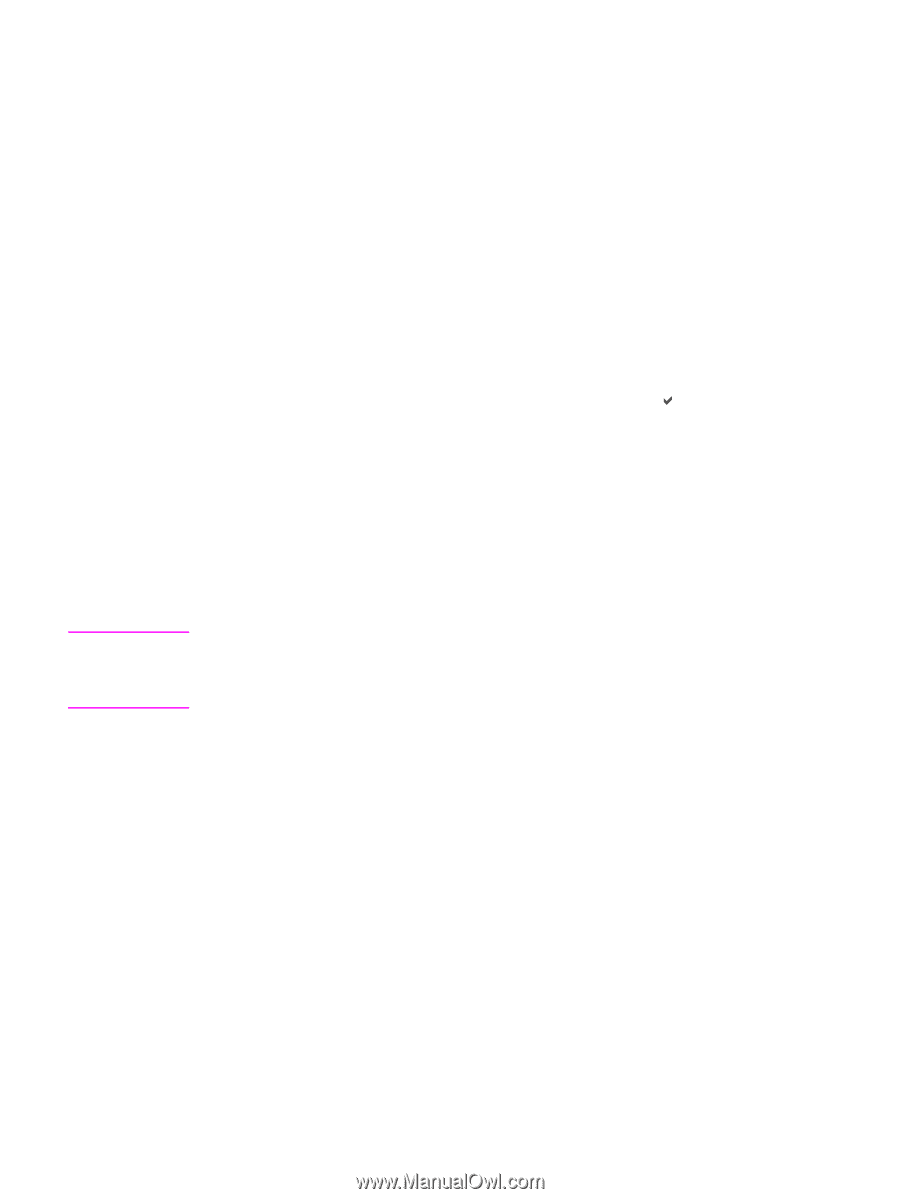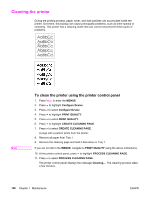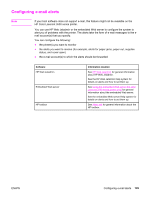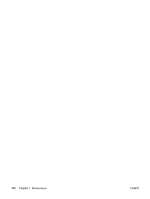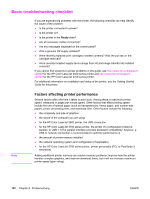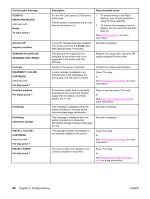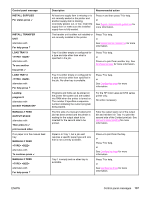HP 3500 HP Color LaserJet 3500 and 3700 Series Printers - User Guide - Page 145
Control panel message types, Status messages, Warning messages, Error messages
 |
View all HP 3500 manuals
Add to My Manuals
Save this manual to your list of manuals |
Page 145 highlights
Control panel message types The control panel displays four types of messages that can indicate the status of or problems with the printer. Status messages Status messages reflect the current state of the printer. They inform you of normal printer operation and require no interaction to clear them. They change as the state of the printer changes. Whenever the printer is ready, not busy, and has no pending warning messages, the status message Ready is displayed if the printer is online. Warning messages Warning messages inform you of data and print errors. These messages typically alternate with the Ready or Status messages and remain displayed until the button is pressed. If CLEARABLE WARNINGS is set to JOB in the printer's configuration menu, these messages are cleared by the next print job. Note Error messages Error messages communicate that some action must be performed, such as adding paper or clearing a paper jam. Some error messages are auto-continuable. If AUTO CONTINUE=ON is set in the menus, the printer will continue normal operation after displaying an auto-continuable error message for 10 seconds. Any button pressed during the 10-second display of an auto-continuable error message will override the auto-continue feature and the function of the button pressed will take precedence. For example, pressing the STOP button will pause printing and offer the option cancel the print job. Critical error messages Critical error messages inform you of a device failure. Some of these messages can be cleared by turning the printer off and then on. These messages are not affected by the AUTO CONTINUE setting. If a critical error persists, service is required. The following table lists and describes control panel messages in alphabetical order. ENWW Control panel message types 133