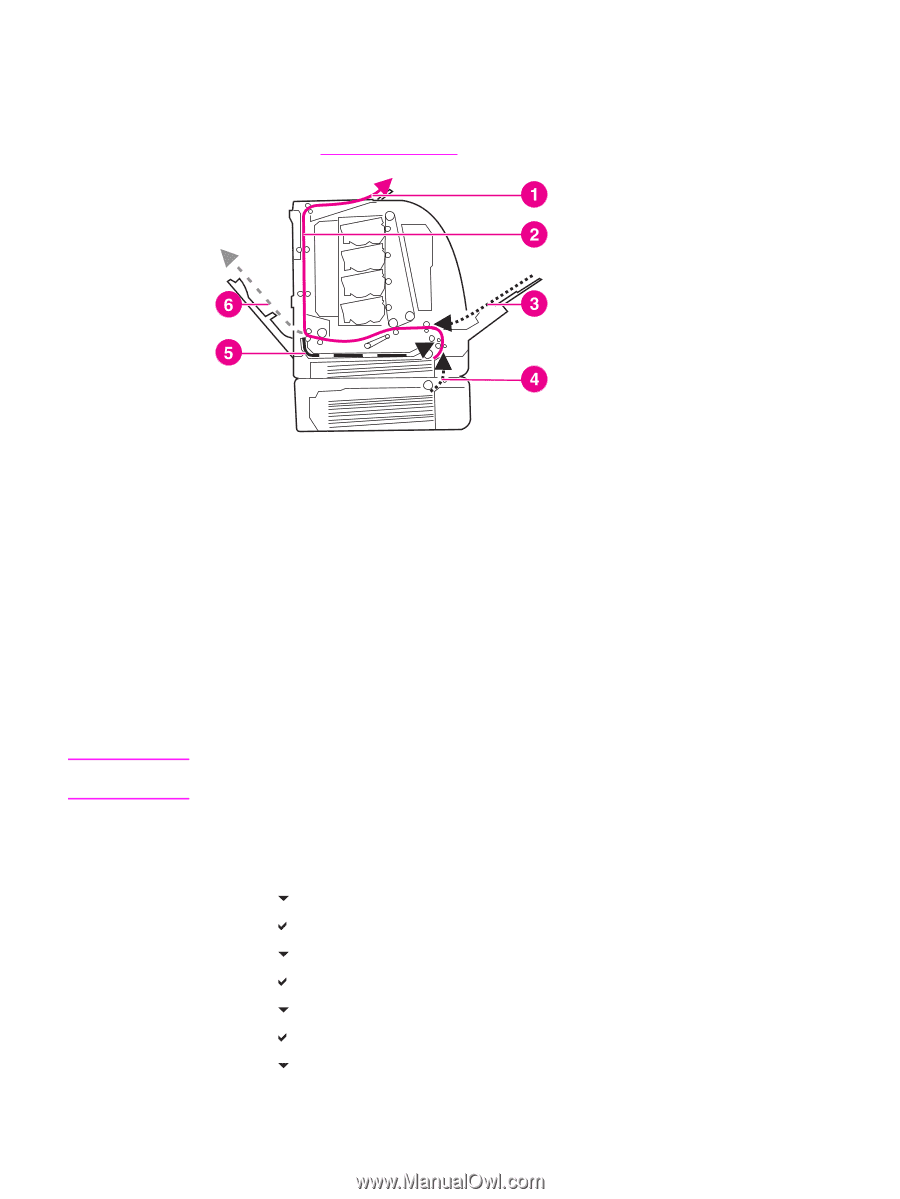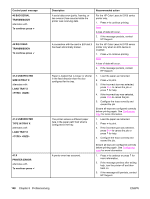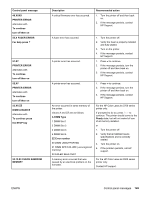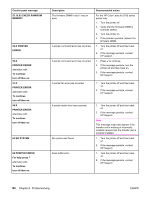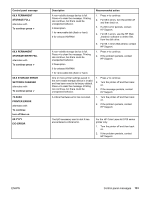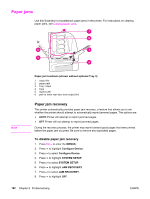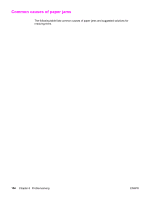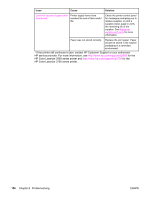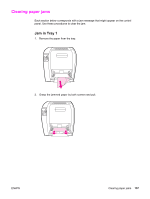HP 3500 HP Color LaserJet 3500 and 3700 Series Printers - User Guide - Page 164
Paper jams, Paper jam recovery
 |
View all HP 3500 manuals
Add to My Manuals
Save this manual to your list of manuals |
Page 164 highlights
Paper jams Use this illustration to troubleshoot paper jams in the printer. For instructions on clearing paper jams, see Clearing paper jams. Note Paper jam locations (shown without optional Tray 3) 1 output bin 2 paper path 3 Tray 1 input 4 trays 5 duplex path 6 path to lower rear door (rear output bin) Paper jam recovery This printer automatically provides paper jam recovery, a feature that allows you to set whether the printer should attempt to automatically reprint jammed pages. The options are: ● AUTO Printer will attempt to reprint jammed pages. ● OFF Printer will not attempt to reprint jammed pages. During the recovery process, the printer may reprint several good pages that were printed before the paper jam occurred. Be sure to remove any duplicated pages. To disable paper jam recovery 1. Press MENU to enter the MENUS. 2. Press to highlight Configure Device. 3. Press to select Configure Device. 4. Press to highlight SYSTEM SETUP. 5. Press to select SYSTEM SETUP. 6. Press to highlight JAM RECOVERY. 7. Press to select JAM RECOVERY. 8. Press to highlight OFF. 152 Chapter 8 Problemsolving ENWW