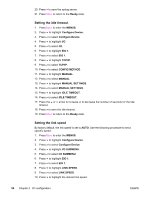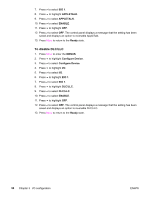HP 3500 HP Color LaserJet 3500 and 3700 Series Printers - User Guide - Page 73
Priority for print settings, Gaining access to printer driver settings, Setup, Print, Print Setup
 |
View all HP 3500 manuals
Add to My Manuals
Save this manual to your list of manuals |
Page 73 highlights
Note Priority for print settings Changes made to print settings are prioritized (or take precedence) depending on where the changes are made: The names of commands and dialog boxes might vary depending on your software application. ● Page Setup dialog box. This dialog box opens when you click Page Setup or a similar command on the File menu of the program you are working in. Settings changed here override settings changed anywhere else. ● Print dialog box. This dialog box opens when you click Print, Print Setup, or a similar command on the File menu of the program you are working in. Settings changed in the Print dialog box have a lower priority and do not override changes made in the Page Setup dialog box. ● Printer Properties dialog box (printer driver). The printer driver opens when you click Properties in the Print dialog box. Settings changed in the Printer Properties dialog box do not override settings available anywhere else in the printing software. ● Default printer driver settings. The default printer driver settings determine settings used in all print jobs, unless settings are changed in the Page Setup, Print, or Printer Properties dialog boxes, as described above. ● Printer control panel settings. Settings changed here have a lower priority than changes made anywhere else. Gaining access to printer driver settings Operating System Windows 98, NT 4.0, 2000, Me, and XP Macintosh OS 9.1 Temporary change settings for print jobs Permanently change default settings1 From the File menu, click Print. Select the printer, and then click Properties. (The steps may vary; this procedure is most common.) Click Start, point to Settings, and then click Printers or Printers and Faxes. Rightclick the printer icon, and choose Properties. Many features are available by choosing the Document Defaults command (NT 4.0) or the Printing Preferences command (2000 and XP). On the File menu, click Print. Change settings that you want on the various pop-up menus. On the File menu, click Print. As you change settings on the pop-up menu, click Save Settings. ENWW Controlling print jobs 61