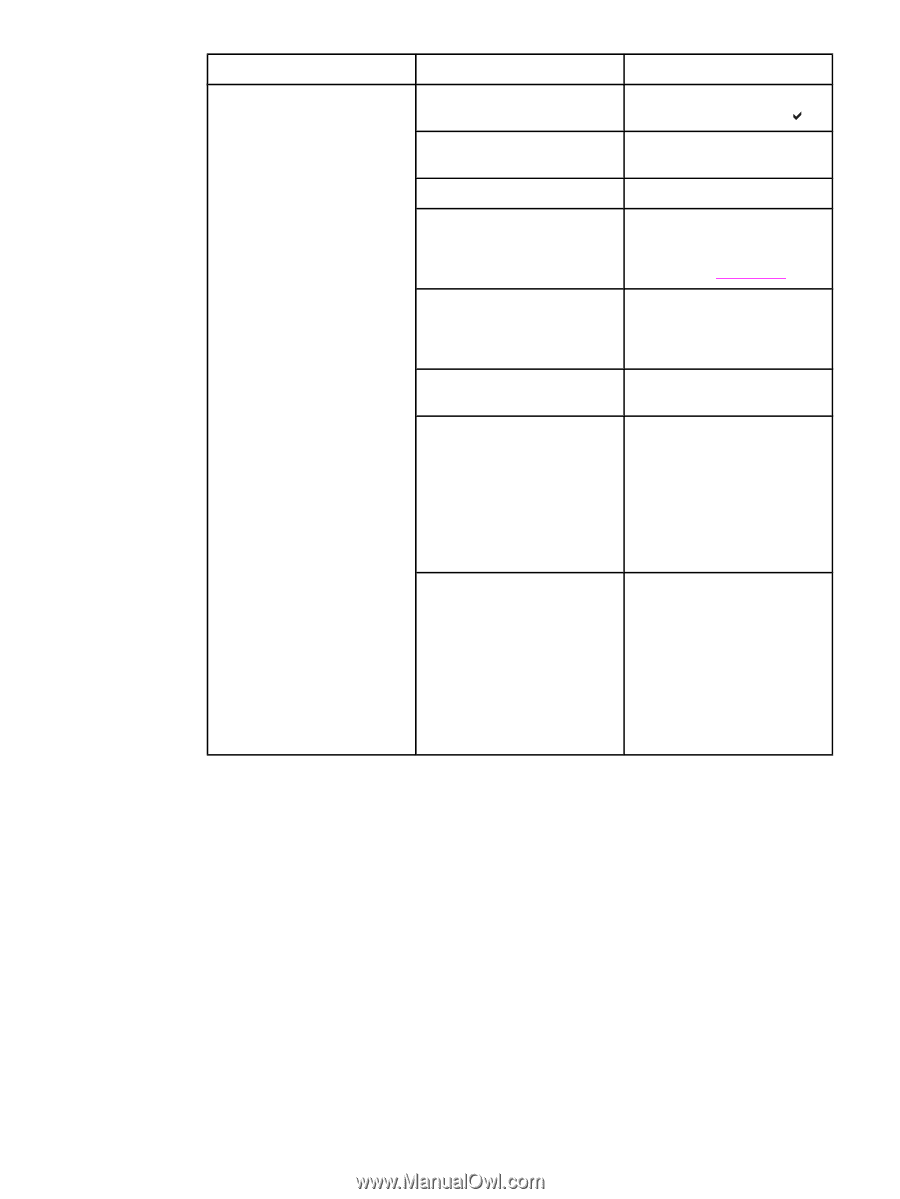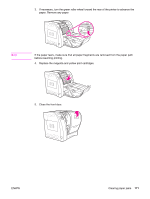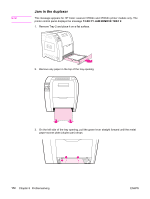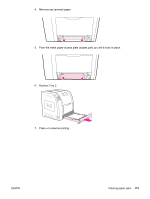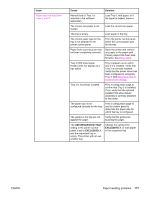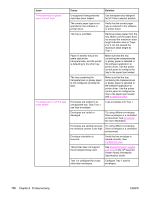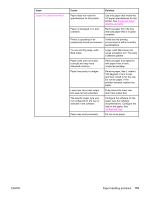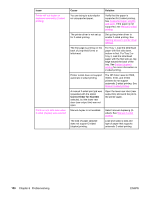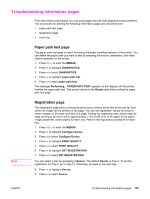HP 3500 HP Color LaserJet 3500 and 3700 Series Printers - User Guide - Page 188
Issue, Cause, Solution, Always, Unless Loaded, Use Requested Tray, Exclusively, First
 |
View all HP 3500 manuals
Add to My Manuals
Save this manual to your list of manuals |
Page 188 highlights
Issue Paper does not feed automatically Cause Solution Manual feed is selected in the software application. Load Tray 1 with paper, or, if the paper is loaded, press . The correct size paper is not loaded. Load the correct size paper. The tray is empty. Load paper into the tray. Paper from a previous jam has not been completely removed. Open the printer and remove any paper in the paper path. Closely inspect the fuser area for jams. See Paper jams. The paper size is not configured correctly for the tray. Print a configuration page or use the control panel to determine the paper size for which the tray is configured. The guides in the tray are not against the paper. Verify that the guides are touching the paper. Manual feed prompt is set to ALWAYS. The printer will always prompt for manual feed, even if paper is in the tray. Open the tray, reload the paper, and then close the tray. Otherwise, change the manual feed prompt setting to UNLESS LOADED. Using this setting, the printer will prompt for manual feed unless paper is already in the tray. The USE REQUESTED TRAY setting in the printer control panel is set to EXCLUSIVELY, and the requested tray is empty. The printer will not use another tray. Load paper in the requested tray. or Change the setting from EXCLUSIVELY to FIRST in the Configuration Menu. This will allow the printer to use the paper in other trays if no paper is loaded in the specified tray. 176 Chapter 8 Problemsolving ENWW