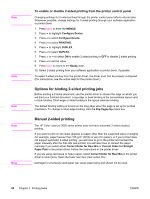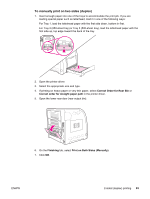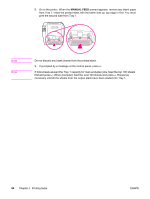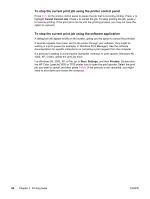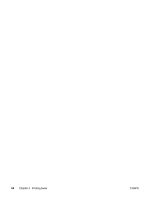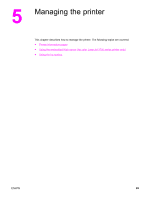HP 3500 HP Color LaserJet 3500 and 3700 Series Printers - User Guide - Page 99
Managing memory (hp color LaserJet 3700 series printer only)
 |
View all HP 3500 manuals
Add to My Manuals
Save this manual to your list of manuals |
Page 99 highlights
Managing memory (hp color LaserJet 3700 series printer only) Note Note This printer supports up to 448 MB of memory. You can add additional memory by installing Dual Inline Memory Modules (DIMMs). To allow for memory expansion, the printer has three DIMM slots, which accept 64, 128, or 256 MB of RAM each. For information about installing memory, see Working with memory and print server cards. The printer uses 168-pin, nonparity, synchronous DRAM memory modules. Extended data output (EDO) DIMMs are not supported. If memory problems occur when you are printing complex graphics, you can make more memory available by removing downloaded fonts, style sheets, and macros from printer memory. Reducing the complexity of a print job from within an application can help avoid memory problems. Be sure to update the printer configuration in the printer driver after adding memory. ENWW Managing memory (hp color LaserJet 3700 series printer only) 87