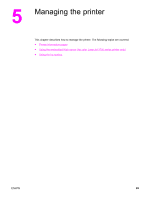HP 3500 HP Color LaserJet 3500 and 3700 Series Printers - User Guide - Page 106
Using the embedded Web server (hp color LaserJet 3700 series printer only)
 |
View all HP 3500 manuals
Add to My Manuals
Save this manual to your list of manuals |
Page 106 highlights
Using the embedded Web server (hp color LaserJet 3700 series printer only) When the printer is directly connected to a computer, use the HP toolbox to view web pages for the printer status. When the printer is connected to the network, the embedded Web server is automatically available. You may access the embedded Web server from Windows 95 and later. The embedded Web server allows you to view printer and network status and to manage printing functions from your computer instead of from the printer control panel. Below are examples of what you can do using the embedded Web server: ● view printer control status information ● set the type of paper loaded in each tray ● determine the remaining life on all supplies and order new ones ● view and change tray configurations ● view and change the printer control panel menu configuration ● view and print internal pages ● receive notification of printer and supplies events ● view and change network configuration ● view support content that is specific to the current state of the printer To use the embedded Web server, you must have Microsoft Internet Explorer 4 and later or Netscape Navigator 4 and later. The embedded Web server works when the printer is connected to an IP-based network. The embedded Web server does not support IPX-based or AppleTalk printer connections. You do not have to have Internet access to open and use the embedded Web server. Note To access the embedded Web server using a network connection In a supported Web browser on your computer, type the IP address for the printer in the address/URL field. (To find the IP address, print a configuration page. For more information about printing a configuration page, see Printer information pages.) Once you open the URL, you can bookmark it so that you can return to it quickly in the future. 1. The embedded Web server has three tabs that contain settings and information about the printer: the Information tab, the Settings tab, and the Network tab. Click the tab that you want to view. 2. See the following sections for more information about each tab. 94 Chapter 5 Managing the printer ENWW