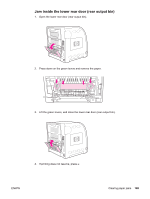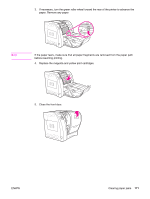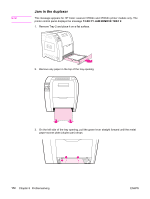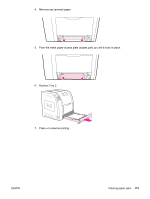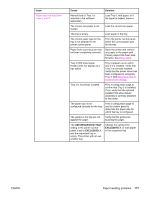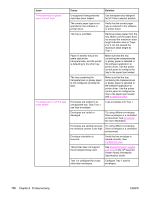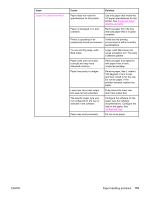HP 3500 HP Color LaserJet 3500 and 3700 Series Printers - User Guide - Page 186
Paper handling problems, HP LaserJet Printer Family Print, Media Specification Guide
 |
View all HP 3500 manuals
Add to My Manuals
Save this manual to your list of manuals |
Page 186 highlights
Paper handling problems The following table lists common paper handling problems and suggested solutions for resolving them. Use only paper that meets the specifications outlined in the HP LaserJet Printer Family Print Media Specification Guide. For ordering information, see Supplies and accessories. For paper specifications for this printer, see Supported paper weights and sizes. Paper handling problems Issue Printer feeds multiple sheets Cause The tray is overfilled. The paper exceeds the maximum stack height indicator mark in the tray (Trays 2 or 3). Paper is sticking together. Paper does not meet the specifications for this printer. Two pages are printed on one piece of paper Paper is being used in a high humidity environment. Long paper can extend out of the top of the output bin and drop back into Tray 1. Solution Remove excess paper from the tray. Open the tray and verify that the paper stack is below the maximum stack height indicator mark. Remove paper, flex it, rotate it 180 degrees or flip it over, and then reload it into the tray. Note Do not fan paper. Fanning can create static electricity, which can cause paper to stick together. Use only paper that meets HP paper specifications for this printer. See Supported paper weights and sizes. Use another type of paper. Extend the paper support when using long paper. 174 Chapter 8 Problemsolving ENWW