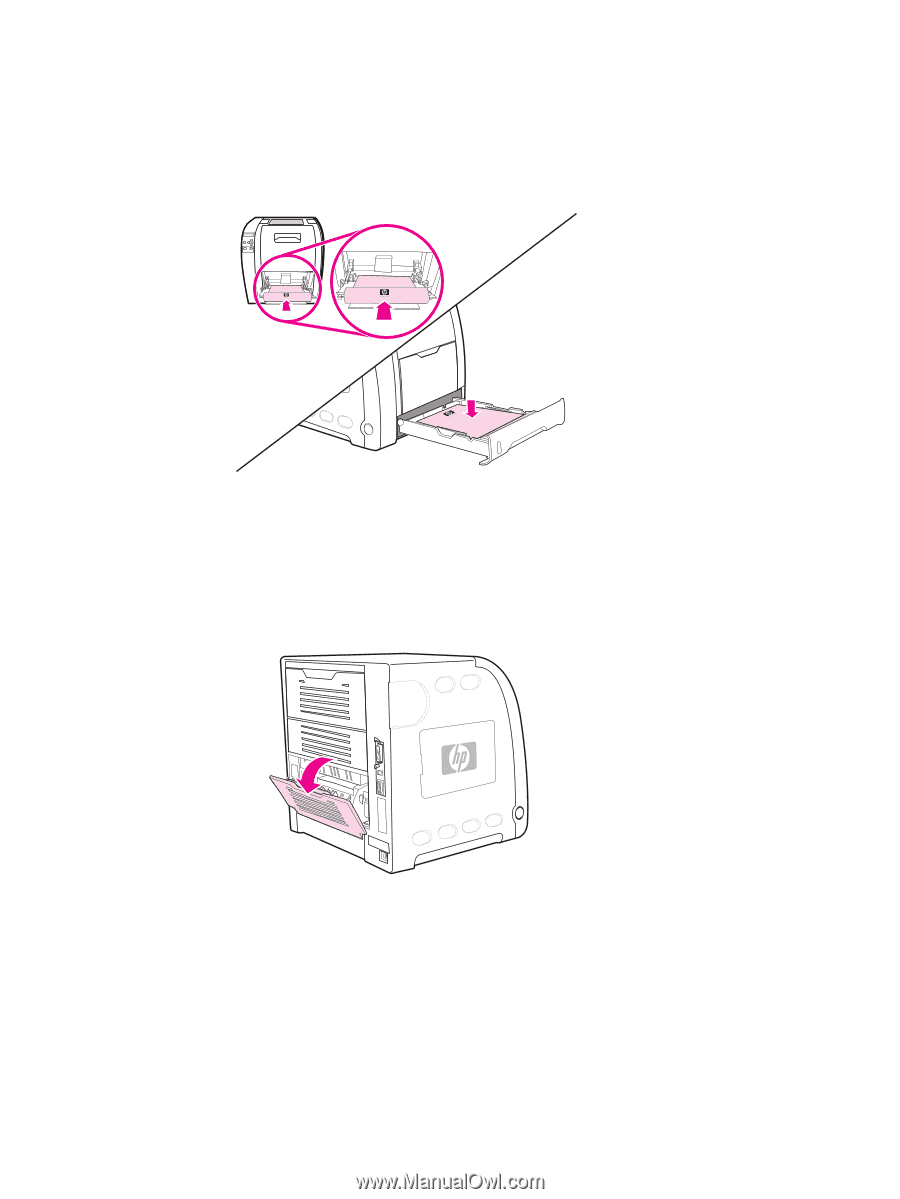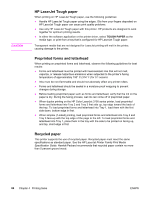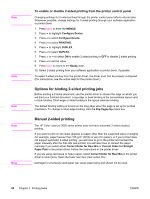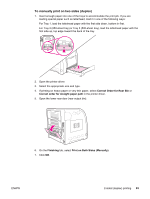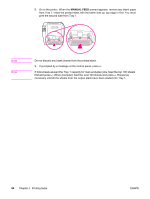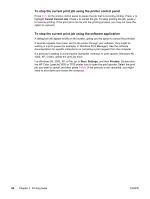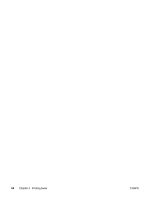HP 3500 HP Color LaserJet 3500 and 3700 Series Printers - User Guide - Page 95
To manually print on two sides duplex, Correct Order for Rear Bin
 |
View all HP 3500 manuals
Add to My Manuals
Save this manual to your list of manuals |
Page 95 highlights
To manually print on two sides (duplex) 1. Insert enough paper into one of the trays to accommodate the print job. If you are loading special paper such as letterhead, load it in one of the following ways: For Tray 1, load the letterhead paper with the first side down, bottom in first. For Tray 2 (250-sheet tray) or Tray 3 (500-sheet tray), load the letterhead paper with the first side up, top edge toward the back of the tray. 2. Open the printer driver. 3. Select the appropriate size and type. 4. If printing on heavy paper or very thin paper, select Correct Order for Rear Bin or Correct order for straight paper path in the printer driver. 5. Open the lower rear door (rear output bin). 6. On the Finishing tab, select Print on Both Sides (Manually). 7. Click OK. ENWW 2-sided (duplex) printing 83