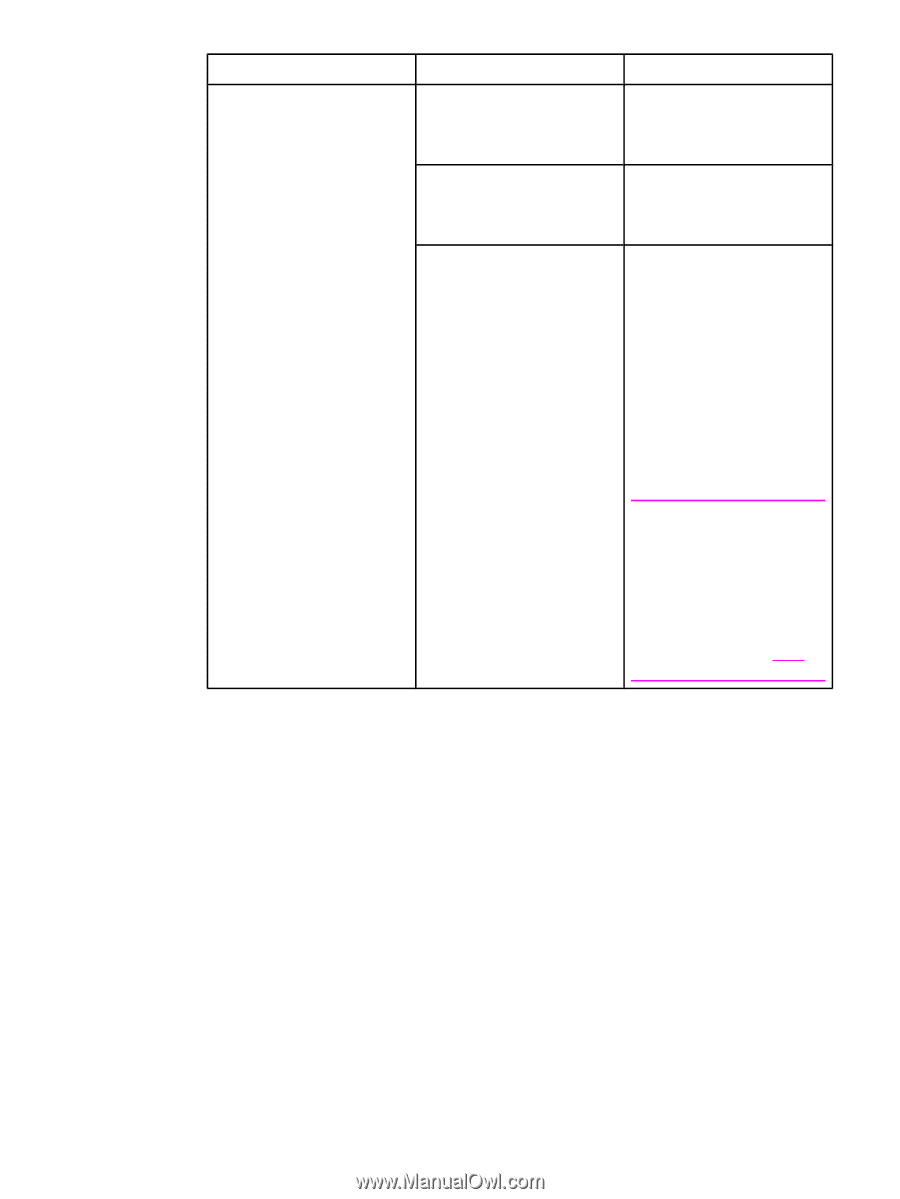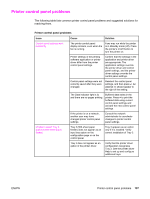HP 3500 HP Color LaserJet 3500 and 3700 Series Printers - User Guide - Page 201
Issue, Cause, Solution, Manual, Settings, Default, For the HP Color LaserJet
 |
View all HP 3500 manuals
Add to My Manuals
Save this manual to your list of manuals |
Page 201 highlights
Issue Printed colors do not match screen colors Cause Extremely light screen colors are not being printed. Extremely dark screen colors are being printed in black. The colors on the computer screen differ from the printer output. Solution The software application may interpret extremely light colors as white. If so, avoid using extremely light colors. The software application may interpret extremely dark colors as black. If so, avoid using extremely dark colors. For the HP Color LaserJet 3700 series printer only. 1. In the printer driver's Color tab, in the Color Options section, select Manual. 2. Click Settings. 3. In Manual Color Options, in the Color Options section, select Default (sRGB) for each desired object. 4. Click OK to finish. Note Several factors can influence your ability to match printed colors to those on your screen. These factors include paper, overhead lighting, software applications, operating system palettes, monitors, and video cards and drivers. See Color for more information. ENWW Color printing problems 189