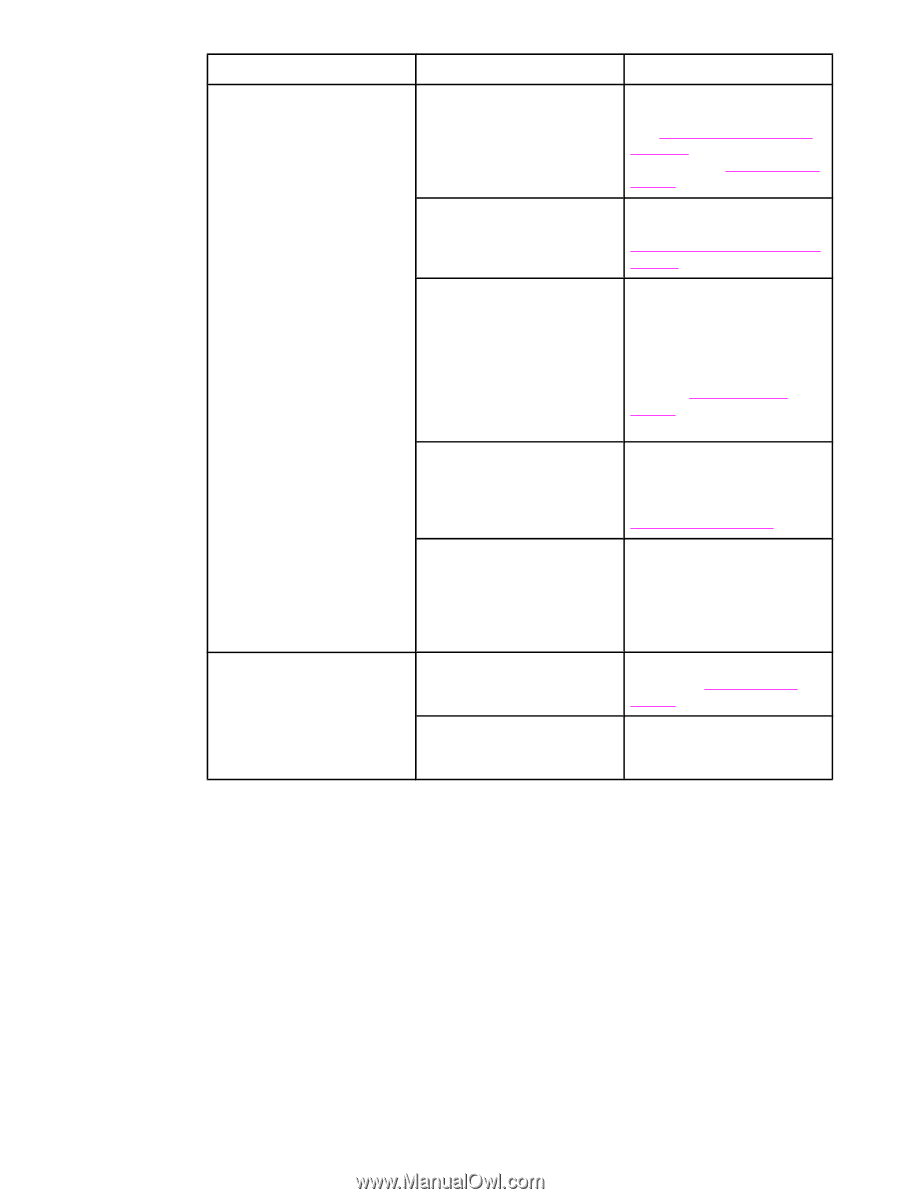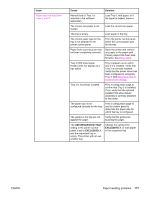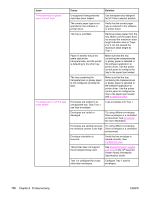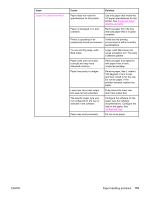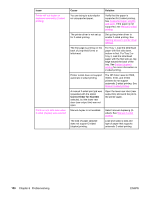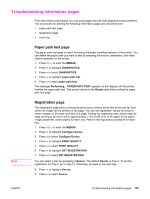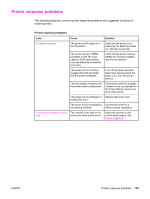HP 3500 HP Color LaserJet 3500 and 3700 Series Printers - User Guide - Page 192
Issue, Cause, Solution, Correct Order for Rear Bin, The HP Color LaserJet 3500 - color laserjet 3500n driver
 |
View all HP 3500 manuals
Add to My Manuals
Save this manual to your list of manuals |
Page 192 highlights
Issue Printer will not duplex or duplexes incorrectly (2-sided printing) Prints on one side even when 2-sided (duplex) was selected Cause Solution You are trying to auto-duplex on unsupported paper. Verify that the paper is supported for 2-sided printing. See Supported paper weights and sizes. If the paper is not supported, see Manual 2-sided printing. The printer driver is not set up for 2-sided printing. Set up the printer driver to enable 2-sided printing. See Gaining access to printer driver settings. The first page is printing on the back of preprinted forms or letterhead. For Tray 1, load the letterhead paper with first side down, bottom in first. For Tray 2 or Tray 3, load the letterhead paper with the first side up, top edge toward the back of the tray. See 2-sided (duplex) printing for more information on 2-sided printing. Printer model does not support automatic 2-sided printing. The HP Color LaserJet 3500, 3500n, 3700, and 3700n printers do not support automatic 2-sided printing. See Manual 2-sided printing. A manual 2-sided print job was requested with the option Correct Order for Rear Bin selected, but the lower rear door (rear output bin) was not open. Open the lower rear door (rear output bin) and send the job to the printer again. Manual duplex is not enabled. Select manual duplexing (2sided). See Manual 2-sided printing. The size of paper selected does not support 2-sided (duplex) printing. Load and select a size and type of paper that supports automatic 2-sided printing. 180 Chapter 8 Problemsolving ENWW