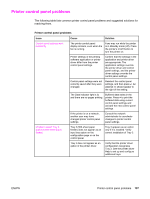HP 3500 HP Color LaserJet 3500 and 3700 Series Printers - User Guide - Page 203
Guidelines for printing with different fonts
 |
View all HP 3500 manuals
Add to My Manuals
Save this manual to your list of manuals |
Page 203 highlights
Issue Partial printout Manual 2-sided print job is ordered incorrectly Smears, vertical lines, toner specks, or repetitive marks appear on printouts Cause Solution A memory error message appears on the printer control panel. 1. Free up printer memory by deleting unneeded downloaded fonts, style sheets, and macros from printer memory. or 2. Add more memory to the printer. The file you are printing contains errors. Check the software application to verify that the file does not contain errors. 1. Print another file that you know is error-free from within the same application. or 2. Print the file from another application. A manual 2-sided print job was requested with the option Correct Order for Rear Bin selected, but the lower rear door (rear output bin) was not open. Open the lower rear door (rear output bin) and send the print job again. The printer engine needs to be cleaned. Clean the printer. See Cleaning the printer. If the problem persists, see Print quality troubleshooting. Guidelines for printing with different fonts ● The 80 internal fonts are available in PostScript Emulation (PS) and PCL mode. ● To conserve printer memory, download only those fonts that are needed. ● If you require several downloaded fonts, consider installing additional printer memory. Some software applications automatically download fonts at the beginning of each print job. It might be possible to configure those applications to download only soft fonts that are not already resident in the printer. ENWW Incorrect printer output 191