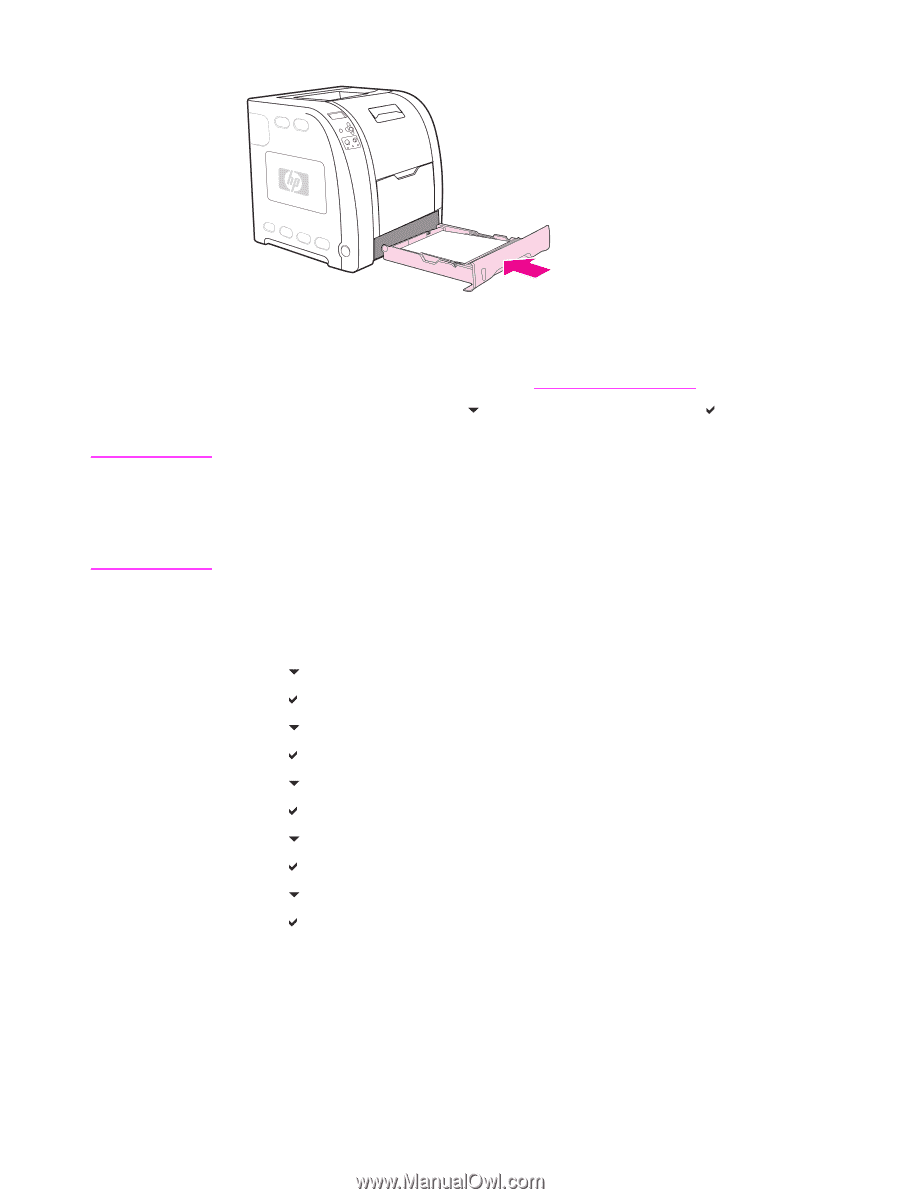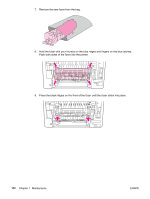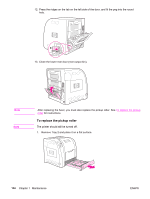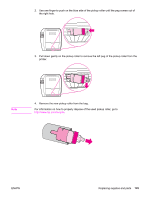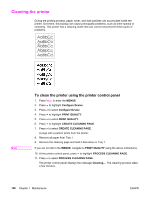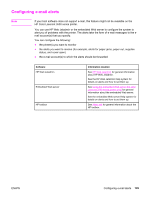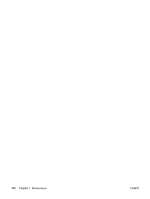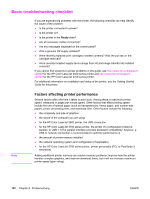HP 3500 HP Color LaserJet 3500 and 3700 Series Printers - User Guide - Page 139
To reset the fuser count, NEW FUSER KIT, MENUS, Con Device, RESETS, RESET SUPPLIES
 |
View all HP 3500 manuals
Add to My Manuals
Save this manual to your list of manuals |
Page 139 highlights
8. Replace Tray 2. Note 9. Turn the printer on. After a short time, the printer control panel might display the message NEW FUSER KIT. 10. If the message NEW FUSER KIT appears, go to step 11. If the message does not appear, you must reset the fuser count. See To reset the fuser count. 11. On the printer control panel, press to highlight YES, and then press to select it. The fuser count is reset and the printer is ready to use. If you want to continue printing past the end-of-life message, the fuser kit count must be reset using the printer control panel. Please note that the end-of-life message is provided as a customer service, and printing past it is likely to result in print quality degradation in the near future. Once the fuser kit count has been reset after an end-of-life message, feedback on the kit's remaining life will be incorrect until the kit is replaced and the count is reset again. To reset the fuser count 1. Press MENU to enter the MENUS. 2. Press to highlight Configure Device. 3. Press to select Configure Device. 4. Press to highlight RESETS. 5. Press to select RESETS. 6. Press to highlight RESET SUPPLIES. 7. Press to select RESET SUPPLIES. 8. Press to highlight NEW FUSER KIT. 9. Press to select NEW FUSER KIT. 10. Press to highlight YES. 11. Press to select YES. The fuser count is reset and the printer is ready to use. ENWW Replacing supplies and parts 127