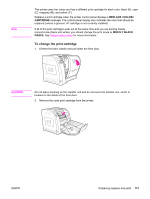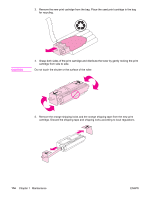HP 3500 HP Color LaserJet 3500 and 3700 Series Printers - User Guide - Page 121
Checking the print cartridge life, Using the printer control panel to check print cartridge life - fuser kit
 |
View all HP 3500 manuals
Add to My Manuals
Save this manual to your list of manuals |
Page 121 highlights
Item Print cartridges Printer message Page count REPLACE BLACK CARTRIDGE REPLACE CARTRIDGE 6,000 pages2 Approximate time period1 4 months Image Transfer kit REPLACE TRANSFER KIT 75,000 pages3 50 months Image Fuser kit REPLACE FUSER KIT 75,000 pages3 50 months 1 Approximate life is based on 1,500 pages per month. 2 Approximate average A4-/letter-size page count based on approximately 5 percent coverage of individual colors. 3 Usage conditions and print patterns may cause results to vary. To order supplies online, go to http://www.hp.com/support/clj3700. Checking the print cartridge life You can check the print cartridge life using the printer control panel, the embedded Web server, printer software, HP toolbox, or HP Web Jetadmin software. Check the supplies gauge on the printer control panel for approximate supply levels. Printer display 1 Message/Prompt area 2 Supplies gauge 3 Print cartridge colors from left to right: black, cyan, magenta, and yellow For more precise levels, follow the instructions below to print a supplies status page. Using the printer control panel to check print cartridge life 1. Press MENU to enter the MENUS. 2. Press to select Information. 3. Press to highlight PRINT SUPPLIES STATUS PAGE. 4. Press to print the supplies status page. ENWW Managing supplies 109